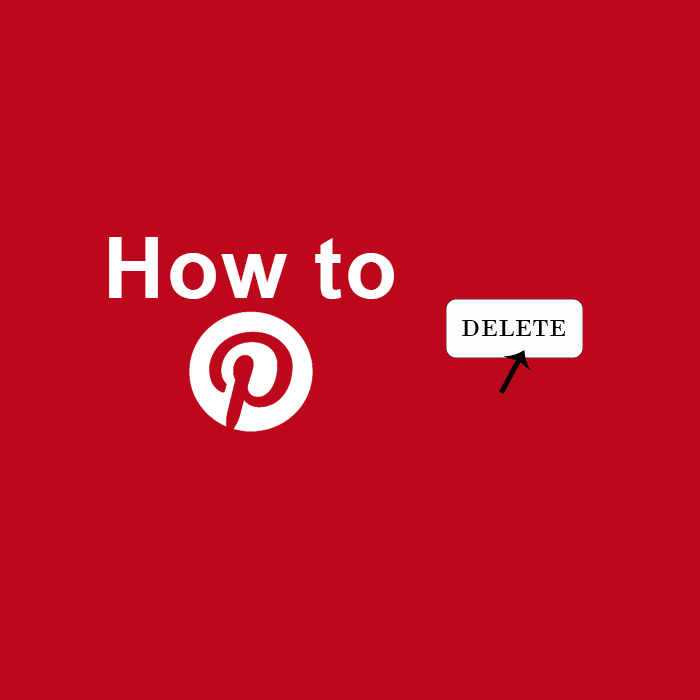Pinterest a popular social media network with over 100 million active users on a monthly basis. Most of the users post DIY (do-it-yourself) projects related to cooking, home decor, fashion tips, and much more. But in comparison to other Facebook, Twitter, Instagram, Snapchat, Tumblr the interface is not as friendly, which simply means you cannot see a regular check on notifications and messages. However, to deactivate or delete your account on Pinterest is convenient and easy to do if you try to make the smart thing happen on any other social media platform like Facebook, Twitter, YouTube, and others. You need to follow three simple steps to delete your Pinterest account, here is a detailed description you should follow along with the consequences of choosing the respective option:
Open Pinterest and edit your profile
Go to your Pinterest app, click on the profile button i.e. at the right side of the bottom. Open the top right gear of settings, and tap on ‘Edit settings’. A new window will appear and scroll it down, you will see the option ‘deactivate account’ and ‘close account’. In case you are not using it on your mobile, you can follow the process by logging in your email ID and password on the desktop version.
See also: How to Use Pinterest for Business?
Two options available
These two options have different consequences if chosen. If you pick the first option i.e. deactivate your account, it will keep others from seeing your pins or profile but you are still in a position to receive messages, plus you have the option to reactivate it again. But while doing it, you have to give a reason and for that, you have some limited options from the palette such as “I don’t use or like Pinterest”, “I want a business account”, “I have a privacy concern” and few other options. When you have given them one of that valid reason only then the process will move forward. Finally, you get to click on ‘Permanently close my account’.
Whereas, if you have opted for ‘close account’ option, you will lose your pins and boards, with a condition that you are not going to get back in future.
See also: How to Pin Something from Tumblr to Pinterest?
Pick the one carefully
Hence, it’s a tough call for you to pick from both the options, you should choose ‘close account’ only in the condition where you want to delete the account permanently. When you have made up your mind and chosen to ‘close account’, you will get an email for confirmation in this regard. Go to your inbox and check the email and confirm the closure of an account. The time you send the confirmation, from that point on you have got two weeks time period to reactivate your account, in case you change your mind. By logging-in again from the same username and password. But if you don’t attempt for the reactivation process, the time will lapse and resultantly your account will delete permanently.