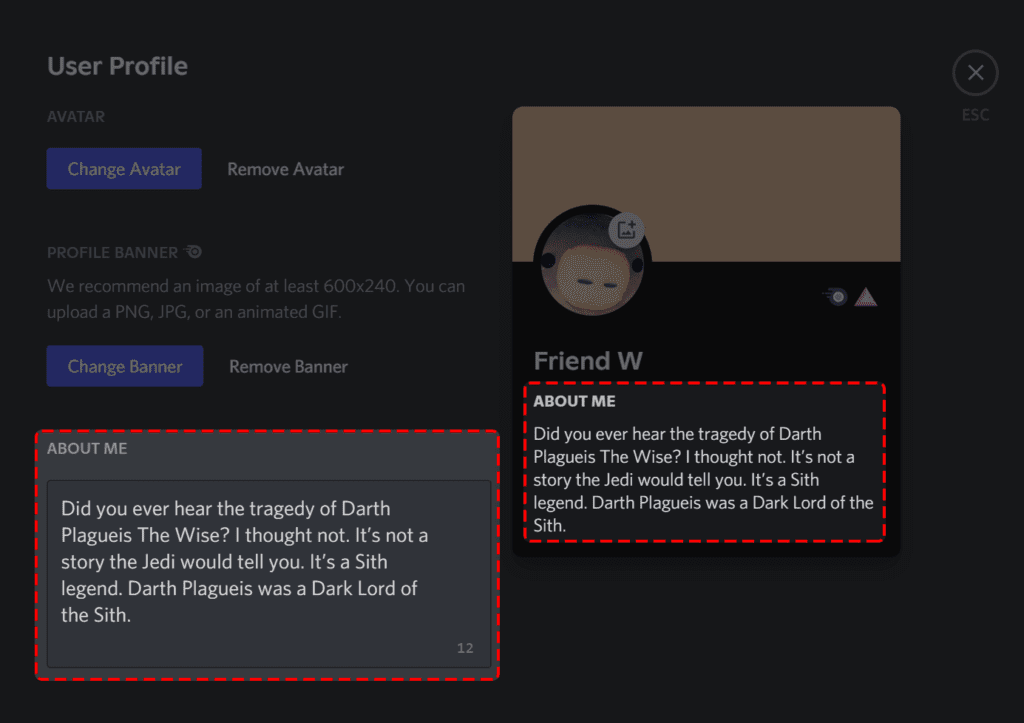Discord, a popular messaging app for the gaming community worldwide, allowing its users to personalize their profile better by adding more details in their “about me” section. Under this latest Discord “about me” feature, the users will get the ability to customize their profile by filling a short bio, along with the customized banner (only for those who have Discord Nitro Subscription). The latest about me feature is part of the “Custom Premium Profiles” update of the Discord platform. Here is everything you need to know about this feature and how to use it on your profiles to enhance the look of your profile.
Related: How to Increase Discord Member Limit
How to use the latest Discord “About Me” feature on your profile?
The latest “about me” feature is live on the Discord platform to be used by users worldwide on their devices, and you don’t need Discord Nitro to plan to access this feature. But if you want to upload the custom banner along with the personalized “bio” details, then Discord Nitro is a must-have thing.
Here is how you can access and use this latest “about me” feature on your profile:
Related: Buy Discord Server Members
Steps to access the “About Me” feature on your profile
- Open the Discord platform on your desktop and navigate to the “User Settings”.
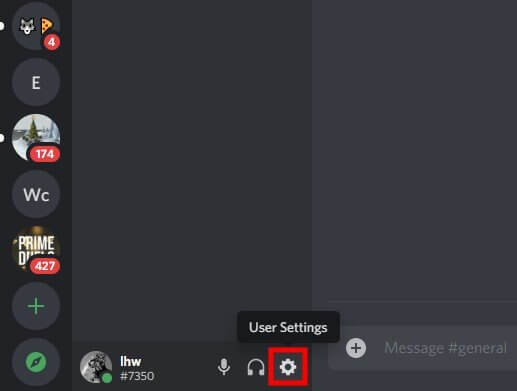
- Under the “User Settings”, click on the “User Profile” option.
- There you will get the option of “about me” with a text box to fill your personal details under 190 characters.
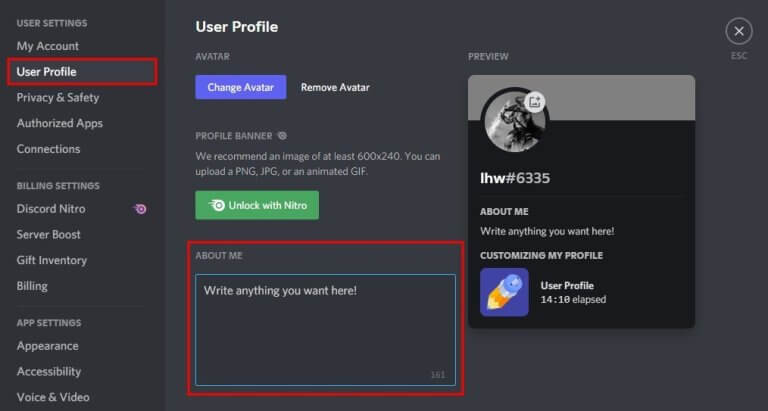
- Fill in the details and click on the “Save” option to save the details. Otherwise, the change will not reflect in your “about me” section.

- Once you have saved the details, you can preview them using the “Preview” section.
- To view your profile, you must have to create your own server by clicking on the “+” icon on the left sidebar of the discord.
- Once you are done with the server creation, click on the Your Profile option on the right sidebar of the discord.
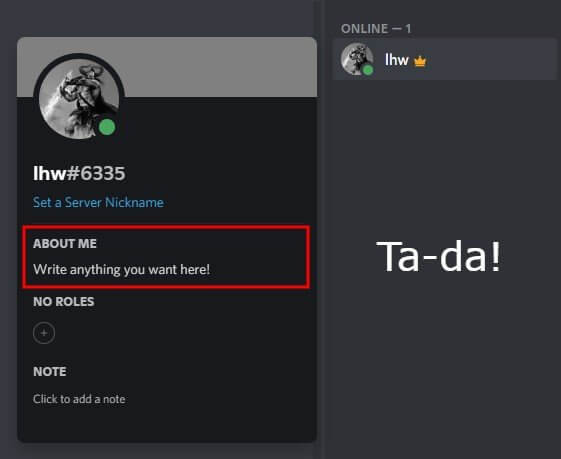
If you are a Discord Nitro subscriber, you can add the custom banner by uploading the image in JPEG, PNG or animated GIF format. When someone will click on Your Name or Profile on your server, they will be able to see your “About Me” details and “Custom Banner” to know more about you. According to Discord, the banner image defaults to a colour that matches the colour of their profile picture.
See also: How to Create Never-Ending (Loop) Videos for Discord
Final Words!
The latest Discord “About Me” feature is live for all users on the desktop version but comes with limited functionality in the mobile app. Users can view the custom profiles on the mobile app but cannot edit them through mobile. Although, this feature will be soon provided to the users on the mobile app, as per the Discord team.
For more information related to the Discord platform & its features, stay tuned with us, or if you have any queries related to it, then don’t forget to share it with us in the comments! Enjoy your gaming conversation with a touch of personalization on Discord!