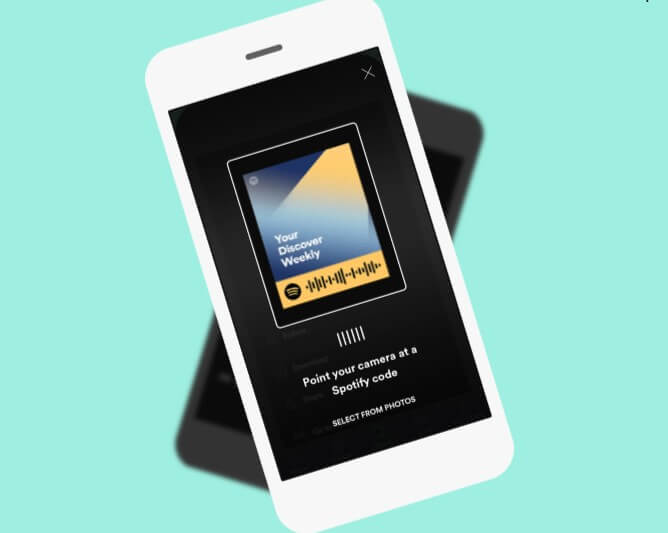Spotify had introduced a new and innovative way to share music with friends and family. A new feature called Spotify Codes creates unique code and album cover images for each song, album, artist, and playlist you want to share. It gives users a new way to share and discover amazing content on Spotify. It’s as easy as taking pictures. Just one needs to scan this Spotify code with their new camera in the search bar of the Spotify app to play the song instantly.
Let’s dive right in and learn how exactly does Spotify Code work.
What is the Spotify Code?
Spotify Codes are “scannable” tags like QR that you can use to quickly access or share content in Spotify. It works the same way as a QR code does, but it looks completely different. Each track, artist, album, and the playlist can have its own Spotify code, so there is no limit to what you can share.
How to find a Spotify code using desktop
- When listening to a song, viewing an artist’s profile, accessing your favorite playlist, etc., just click on the three little dots ‘…’ next to the play button. (check the image below)
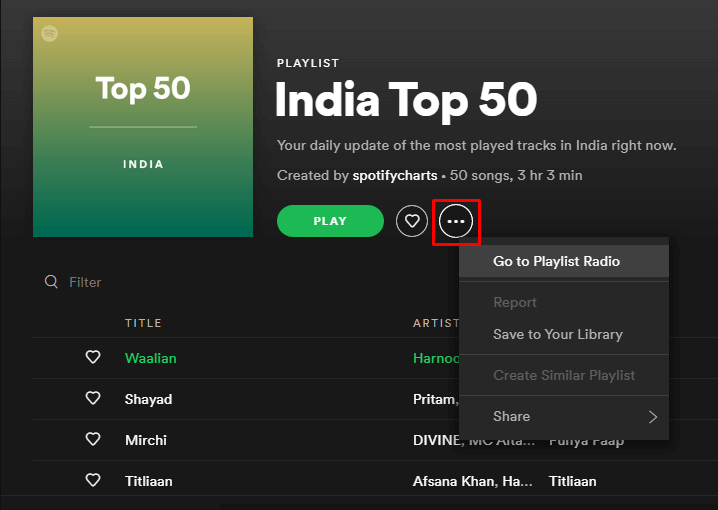
2.Once you clicked on the three little dots, select the share option in drop down menu. once you clicked on the share option another drop down menu will open, select Spotify Code as shown in the image below.
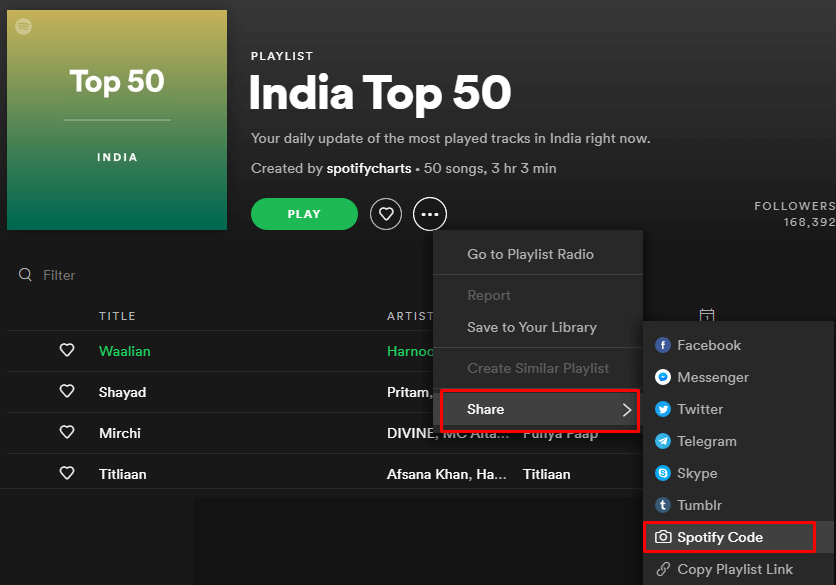
3.You will find the Spotify code, you can save it on your website, post it on social media, share with your fans, or distribute it as you like.
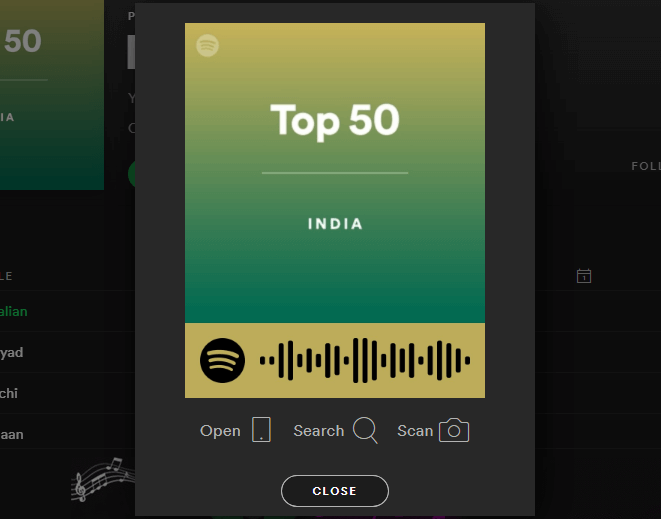
See also: 7 Tips to Get More Spotify Plays
How to find a Spotify code using the phone
1.When listening to a song, viewing an artist’s profile, accessing your favorite playlist, etc., just click on the three little dots in the upper right corner. (check the image below)
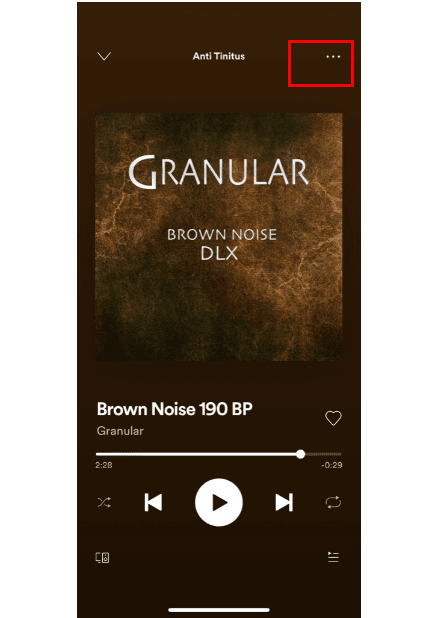
2.The image shown here is known as the Spotify code. Click on it and the Spotify code will expand.
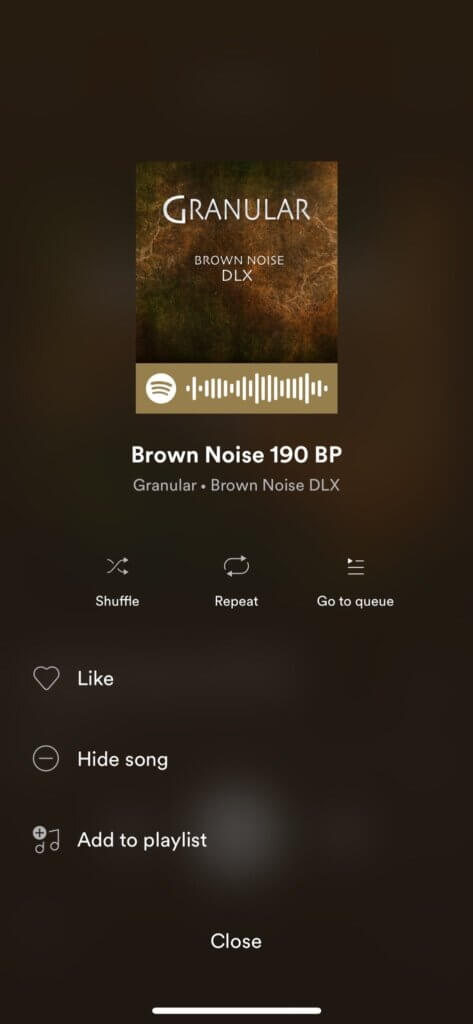
3.Once you find the Spotify code, you can save it on your website, post it on social media, share with your fans, or distribute it as you like.
(See also: Buy Buy Spotify Plays and Monthly Listeners on a Budget from Socioblend)
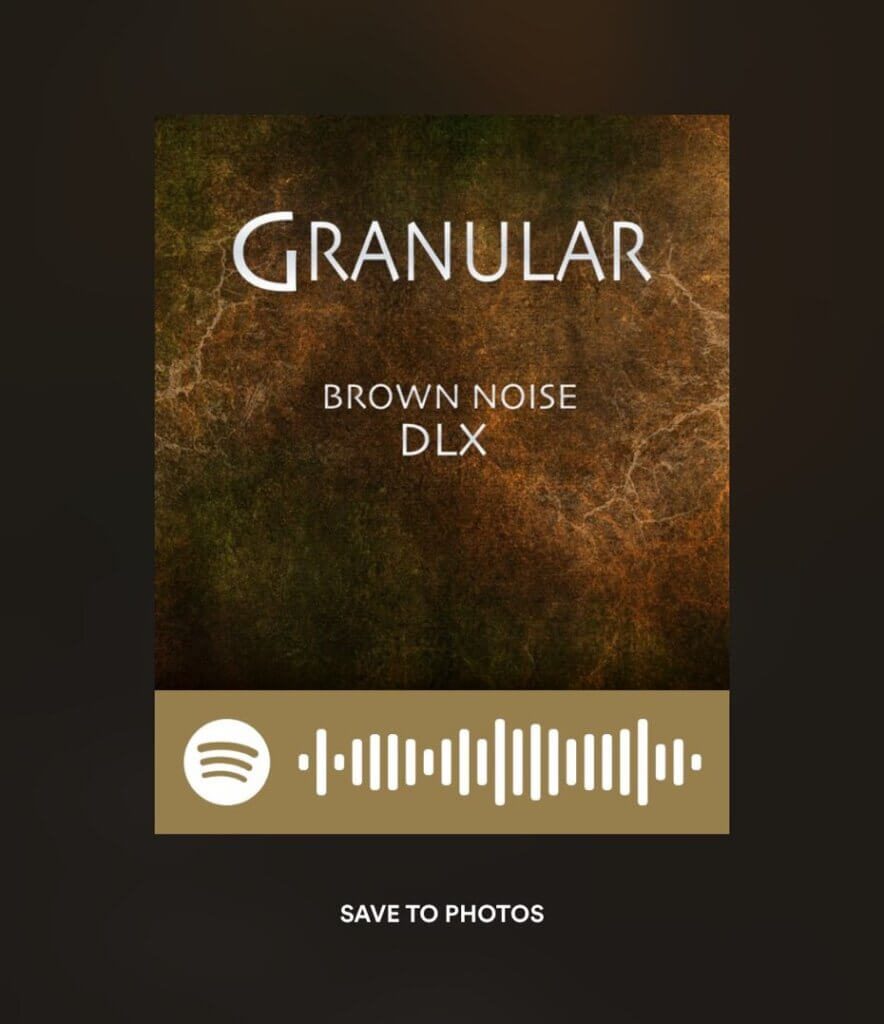
See also: Increase Spotify Plays with Royalty Eligible
How to scan a Spotify code
1. Scanning Spotify codes is a very simple process. Just tap on the Spotify search bar if you want to search for artists, songs, playlists, podcasts, and more. When the keyboard appears, look in the upper right corner. There is a small camera icon. This is the icon you need to click if you want to scan Spotify codes.
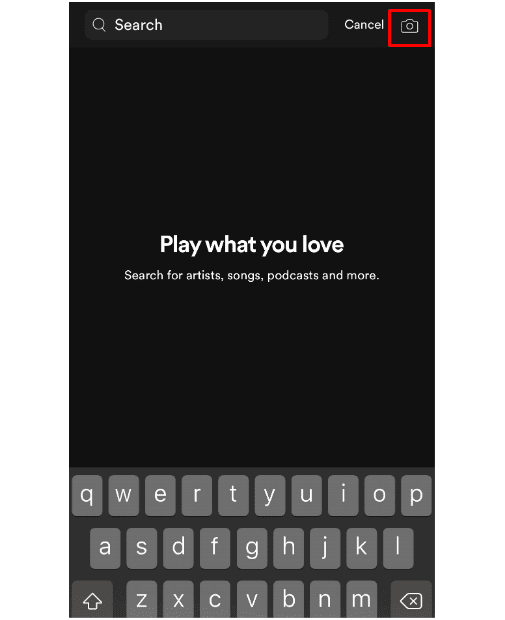
2. After clicking on the icon, you will be prompted to access your camera and photos. Select Yes and you can scan the Spotify code.
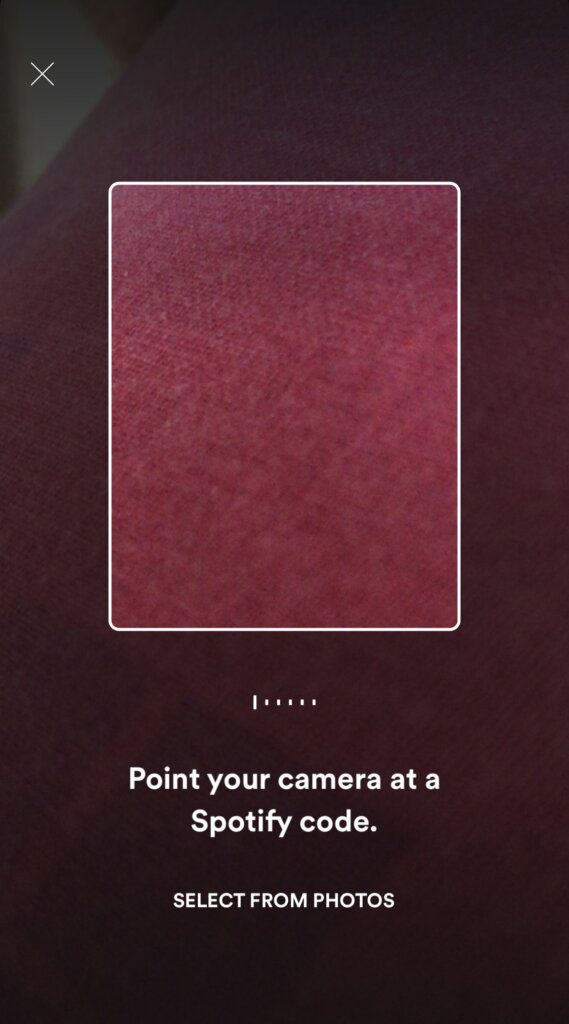
3. If you previously saved the Spotify code or received the Spotify code as a picture, save it to your device and then select the Spotify code from your photos instead of scanning the Spotify code directly from other devices.
I hope this article has helped you gain some kind of knowledge about Spotify Code and how it works.