Ever found yourself in a situation where you need to quickly share your location with a friend, family member, or group on WhatsApp? Whether it’s meeting up with friends at a crowded event or helping someone find their way to your favorite hangout spot, sharing your location on WhatsApp can be incredibly handy. In this guide, we’ll walk you through the simple steps to effortlessly share your whereabouts with just a few taps. So, next time you’re coordinating plans or letting someone know where to find you, you’ll be equipped with the knowledge to share your location in no time!
How to Share Your Location on WhatsApp
Open the WhatsApp application on your smartphone.
Open the chat or group conversation where you want to share your location.
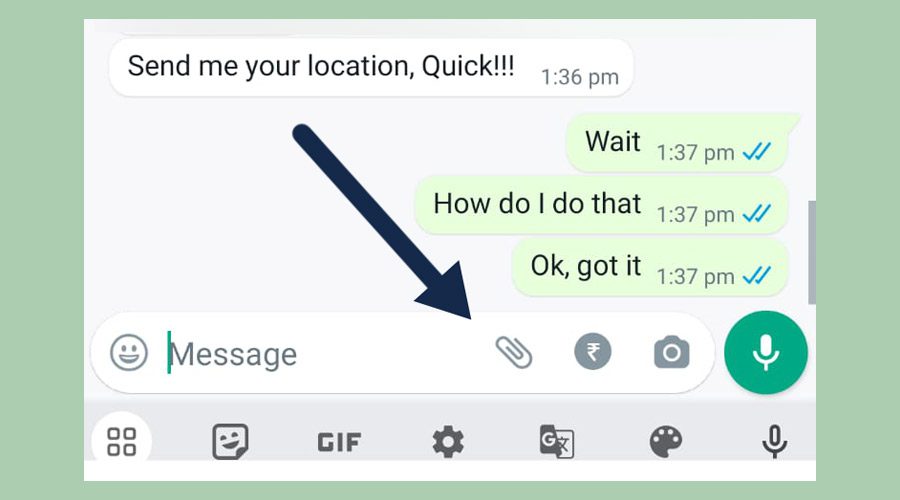
In the chat window, tap on the attachment icon (paperclip icon) located next to the text input field (as shown in the screenshot below). This will open a menu with various options.
From the menu, select “Location”. This will open a map interface.
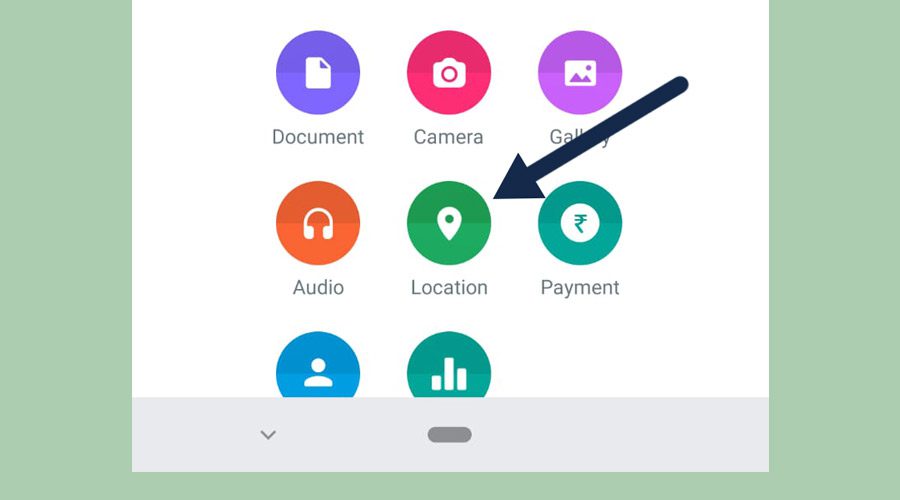
Before you send your location to anyone, you need to give WhatsApp access to your location. Once you hit “continue”, WhatsApp will have permission to view your current location.
Also read: Why Pinterest is still alive
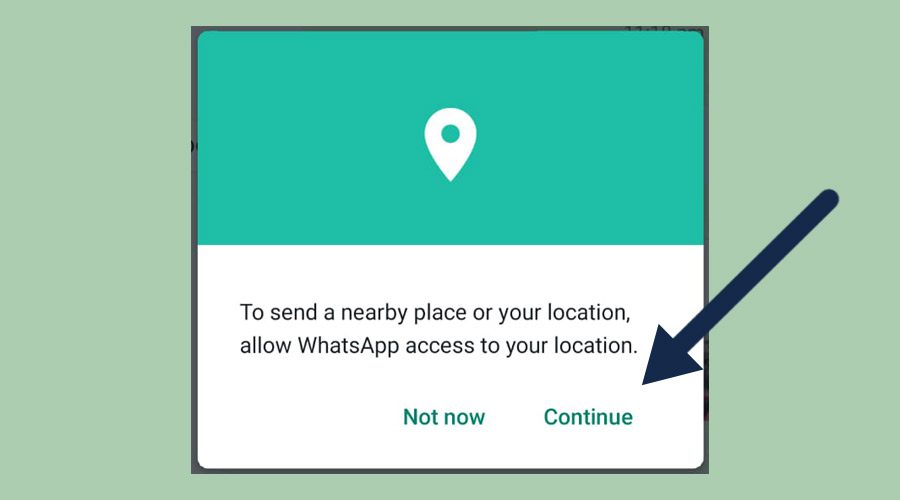
On the map interface, you’ll see your current location indicated by a marker. You can adjust the accuracy of your location by dragging the marker to the desired spot if necessary.
Now, there are two options here. Share live location and Send your current location.
Depending upon your purpose, you can either tap on “Share live location” to update the other user if there is any change in your location or tap on “Send your current location” if your location does not change.

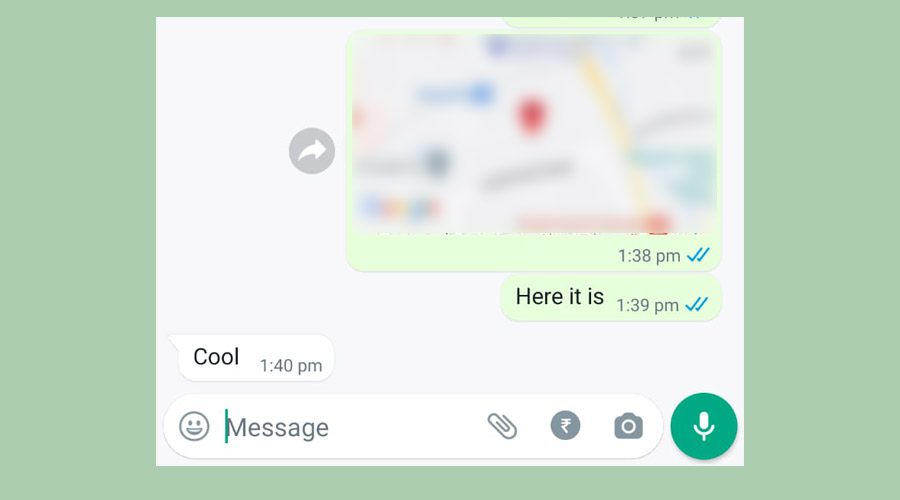
How do I share my location from Google Maps to WhatsApp
Open Google Maps app on your phone.
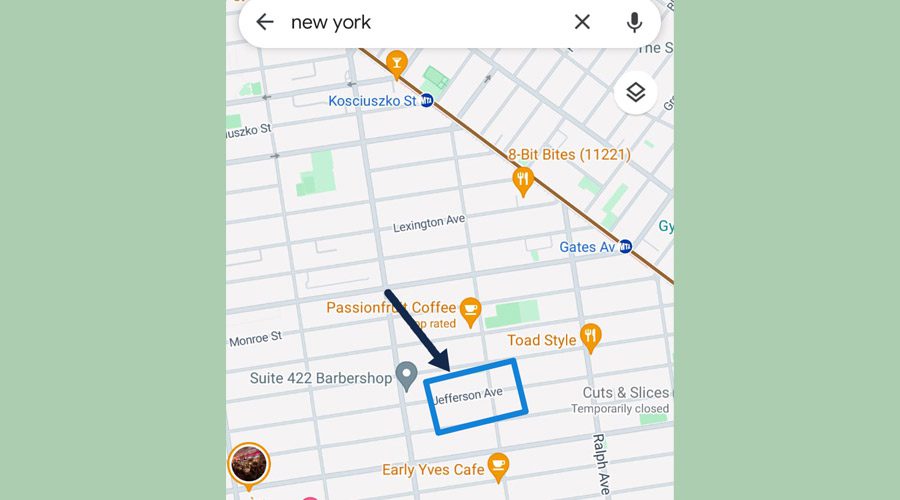
Zoom in the area which you want to select. In the screenshot above, I am showing you the area near Jeferrson Avenue, New York.
Tap and hold the exact area on the map which you want to share until a location pin icon appears (as shown in the image below) and tap on the “Share” button on the bottom right side of the screen.
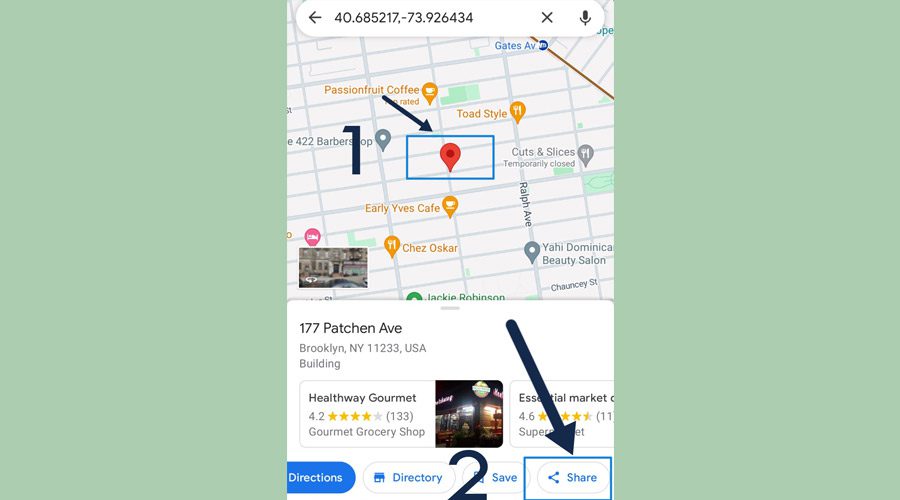
You will see a pop-up appear with the option ‘Share this place.’ Tap on it and select the messaging app, in this case, WhatsApp, and you’re done.
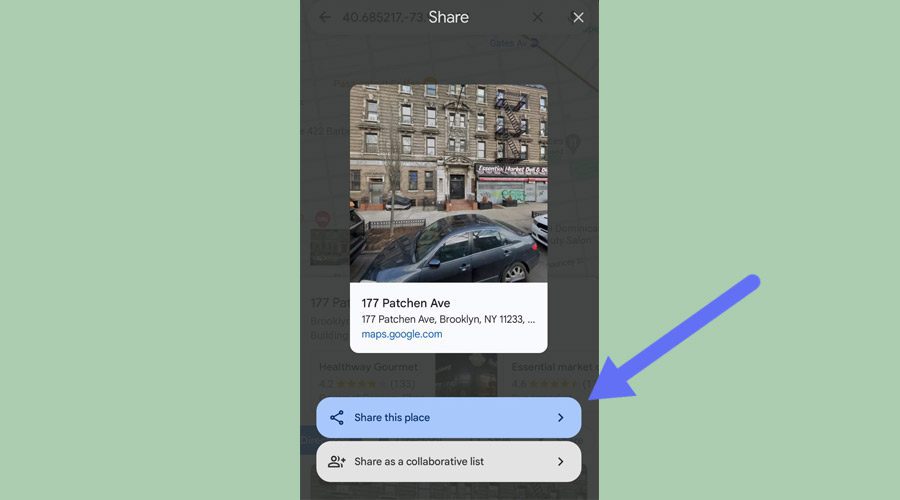
Can I Share Fake Live Location on WhatsApp
Yes, you can share a fake live location via Android if you want to prank your friends. To do so, you need to download a fake GPS app from the Android Play Store. Open the fake GPS app and drop a location pin to any fake location you desire. Then, open WhatsApp and share your current or live location. You will notice that the new fake location will be sent to your friend.
Can I Find Someone’s Location through WhatsApp
Unless someone has shared their live location with you, you cannot see their location without their permission.

