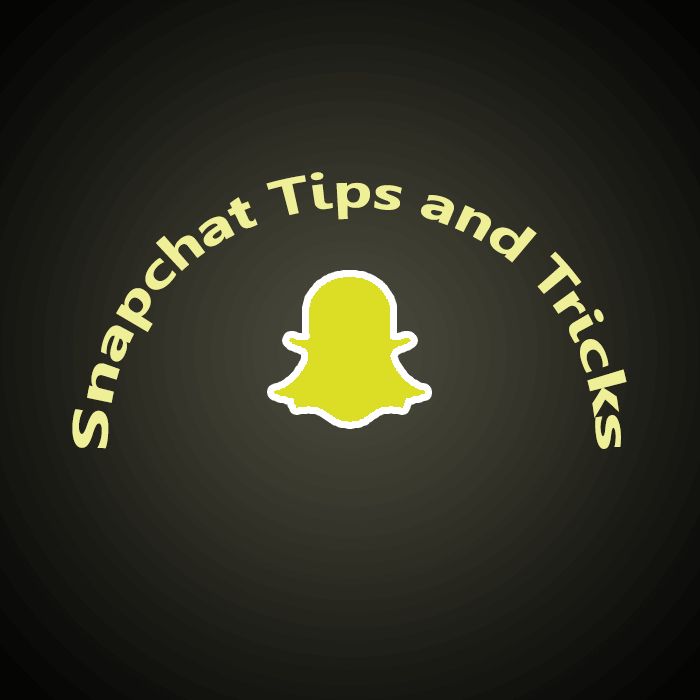Snapchat, one of the most complex social networks to get along with, however, there are few hidden tricks or hacks that can really make things easy for you. After knowing these methods, it would add on to the collection of tools so that you can take your Snap-brand one level up. The following features are part of Snapchat, yet they have some concealed characteristics to explore, which have shown beneficial results:
Can record video without holding capture button
It’s an easier way to flip front and rear camera, the condition is to have an iOS device. Else, this trick won’t work for you. All you need to do is to go to settings, choose general, press accessibility, and enable the Assistive Touch feature. Then tap on ‘create new gesture’, on the new page, hold the screen till the blue bar max out at the bottom. Record and save it. Now open Snapchat and press that small icon. Select custom feature till you see a circle appear on the screen and tap capture button.
Create impeccable detail with your phone’s zoom feature
Make your own doodler or give details to the pictures by using the zoom-in of your phone. You got to change setting in iOS or android by enabling the zoom-in option in the settings> accessibility>vision. You can also use a tablet, especially while applying this trick as it magnifies the size of the screen. Using a stylus would an added perfection to your art, if possible.
3 filters for one snap
Yes, you can use maximum 3 filters in your snap. For instance, you can add sepia filter, along with the current location and temperature. And this is easy to apply, take a picture, swipe to your right, select a filter, once you choose it press anywhere on the screen. Now select other two, in case you are not happy with the result, you can delete it and create a new one.
See also: How Snapchat Score Works?
Can shoot video without sound
If you want to avoid loud background sound effect, or you don’t want to annoy your viewers with the noise, then you can opt to record it without any sound. You just need to turn off the microphone icon on the bottom left corner, before pressing send button.
Make an Emoji a colorful filter
Select an Emoji of your choice and color. Take it to the corner, scale its size and the semi-transparent corners will become a sort of filter. If you want to add more changes then it is possible to add more colorful layers of various Emojis to it.
Color change for each word or letter
You can change color of each alphabet or letter. When you type a text, tap ‘T’ icon and select font size, also select one colour you want to opt from the palette. Select the word or letter and highlight it, and change the color. Repeat the process, till you get the your desired outcome.
See also: Buy Snapchat Score
Switch from front to rear camera while recording
To swap your front and rear camera is an easy trick but quite useful. You need to double tap the screen to flip the camera mode.
Include multiple lines of text
You can add many lines to the text while posting the snap, go to notes, and create empty lines, then copy and paste those lines to the snap. Now, tap ‘T’ and you can type text on them.
Turn on “travel mode” and save battery
Go to Snapchat and tap ‘ghost icon’ on the screen, press gear button, then select manage option and turn on ‘travel mode’, by doing this you can save the battery plus will not automatically download the snaps rather will do it when you will allow it to.
Delete snap from a story
Irrespective of the sequence, you can remove a snap from the story. You need to swipe right and choose the view of your story. Pick the snap you want to remove, tap trash icon and press delete.