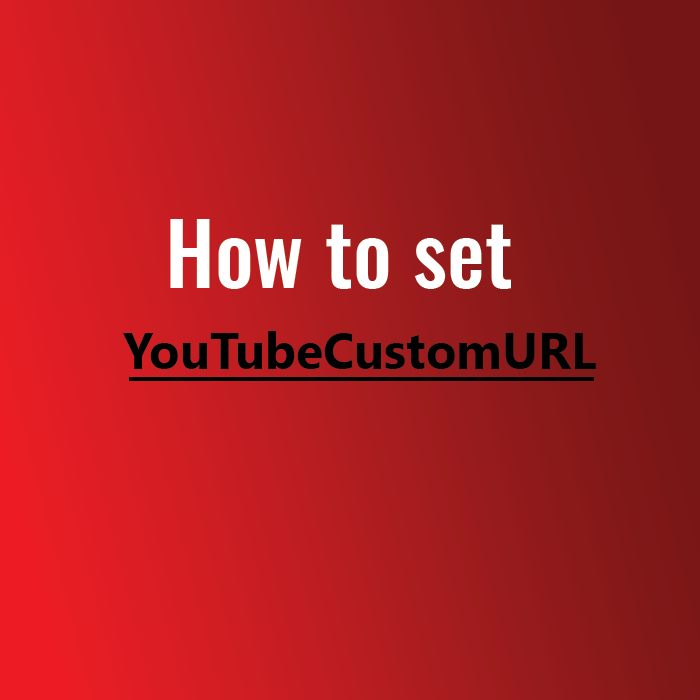Tired of the long & snazzy 24-character default YouTube URL your channel has? Well, thank god that Youtube has provided creators with an option to choose a custom URL for their channel that not only represents your channel in a better way but also doesn’t look sluggish. If you have recently created a channel on youtube and don’t know how to set a custom URL for youtube, you will learn that step-by-step here.
Not only this, but we will also share how you can change the custom URL you already have in case you change your mind or look for the better one. But, Before starting with that, to get the custom URL for your channel, you must have to meet specific eligibility criteria of youtube that we will brief you as starters.
Then, to subsequently meet with potential clients or spice up your videos, we recommend Kumospace, where you’ll also be able to create your personal virtual office in just a few steps.
Custom YouTube URL Eligibility Requirements
Not every youtube channel is eligible for custom URL, and to be eligible, your channel needs to have the following things:
- Must have atleast 100 subscribers.
- Channel must be 30 days old
- Must have a profile picture and banner image on the channel.
If you already have all these three things on your youtube channel, then Congrats! You are eligible for a custom URL for your youtube channel. There is no shortcut to getting the custom URL option for your channel if you don’t meet these requirements or have a recently created youtube channel. You have to wait for 30 days and accumulate atleast 100 subscribers.
During the URL selection process, youtube gives you several suggestions based on:
- Youtube Username
- Display Name
- Linked Website Name
- Current Vanity URLs
Now, let’s proceed with how you can set a Youtube custom URL for your channel.
Steps to set a Youtube custom URL for your channel:
1) To start with the custom URL process, start signing into your YouTube channel using Youtube Studio.
2) After signing into Youtube Studio, choose Customisation from the left navigation menu and then select Basic Info.
3) Under the Basic Info, go to the Channel URL option and select Set a custom URL for your channel.
4) A box will pop up to let you see the Custom URL suggested by Youtube according to your channel details. You can add some extra letters to modify this Custom URL as per your choice.
5) Once you make the Custom URL changes, click on Confirm, and you are all set.
You need to follow these steps every time you want to set up a Custom URL of your choice. But if you have already set up one and change it to something new, you need to follow the different steps we have mentioned below.
Steps to Change Custom URL on Youtube Channel:
If you are not happy with the already set custom URL, you can change it anytime by following some simple steps. Youtube allows you to change your Custom URL only three times per year, so choose wisely. Here is how you can change the custom URL on your youtube channel by following these steps:
- To change the custom URL, you first need to sign into Youtube Studio.
- Select the Customisation option under the Menu from the left navigation and then choose Basic Info.
- Now under the Custom URL section, click on Delete.
4. Then under the About section, click on Custom URL.
(See also: How to Get More Views on YouTube in 2021)
5. Click on Remove and then Remove again to confirm the deletion of the Custom URL.
6. Now the Custom URL is removed, and you can enter the new Custom URL of your choice.
The new Custom URL doesn’t need to reflect immediately after the removal of the old one. It may take a couple of days to deactivate the old custom URL by Youtube, so don’t worry. Once Youtube deactivates the old URL, you will be able to claim the new one.
Conclusion
We hope that our step-by-step guide on how to set a custom URL for Youtube will help you get the custom URL for your channel conveniently in just a few steps. In case if you find any difficulty or any other queries related to the youtube channel, share with us in the comments or stay tuned with our blog for regular updates.