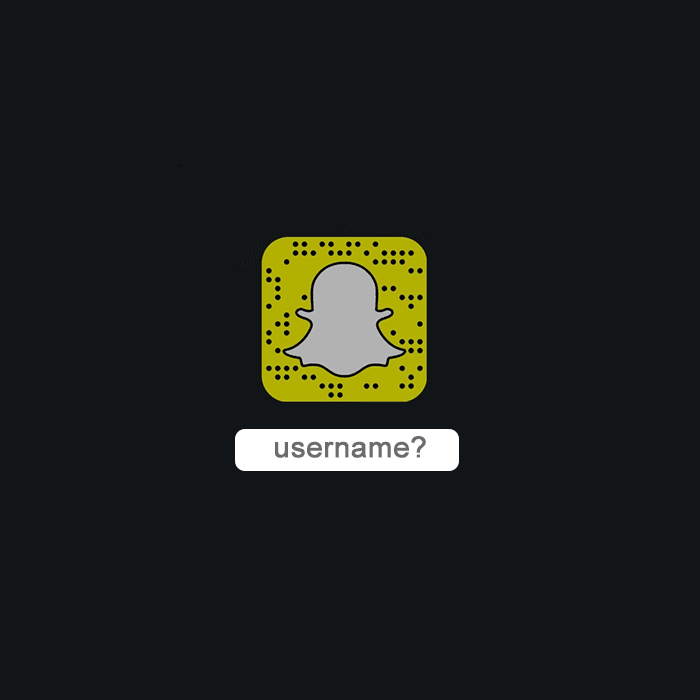Snapchat being a complicated app already doesn’t have the simple process of changing your username at any time you wish to. Unlike other social channels, there isn’t a button to directly do it. Snapchat will make you do things in a roundabout manner, which might sound too complex for users who are not used to such processes but Snapchat somehow enjoys to tangle up things for the users.
Now, the point is that how can you make it smooth and a bit painless like others? And the answer is that you need to go through this by following few steps in a systematic manner so that you do not have to face any unwanted consequence later on.
Therefore, to get rid of your old username, you should follow the following points step-by-step without doubting or questioning its outcome, as it’s bound to be positive:
- Get started with the Snapchat App and go to your profile to access the options available.
- Press ‘Settings’ icon at the top right corner of the screen and click ’Logout’ option at the bottom.
- The next thing to do is to ‘Sign Up’. You should fill up the form and this time you have to use a different email ID which should not be similar to the previous one at all.
- When you are done, go to your profile again and Tap on the option of ‘Add friends’. Then, choose the contacts from the list of ‘Add from contacts’.
- After selecting all the contacts to be added, press ‘Continue’ at the bottom, wait for few seconds it will take some time.
- A new window will pop-up with all the contacts listed in it, you need to press Okay to continue the process further.
See also: How Snapchat Score Works?
- Now, Please note that the in updated address book if any contact has a Snapchat username instead of a phone number and using Snapchat, then you can add up to the information and make changes.
- After doing this, go back to your old Snapchat account and open your profile.
- You need to open ‘my friends’ and then tap on a random user as their Snapchat username will appear. To remove any confusion, you can note down the usernames if not added to your new account as the updated contacts might have them already.
See also: Increase Your Snapchat Score
- Finally, log into your new Snapchat account.
- And start adding the friends or contacts not updated. You can go to ‘Add friends’ and click on ‘Add by username’ to manually add those who are not on the list.
While following these steps, you can make an announcement on all your social networks so that all your current followers and friends are aware of the change of you Snapchat handle. This will make things simple for you, as soon as they will add you, you can see yourself in ‘Added me’ section’ of the profile. And when this going back and forth process seems to be all sorted, you can finally get rid of your old account and delete it after collecting and updating all the data. But do remember, once the account is deleted, you won’t be able to retrieve any data from it again. So, make sure you have viewed it all before deleting it as it won’t be accessible anymore.