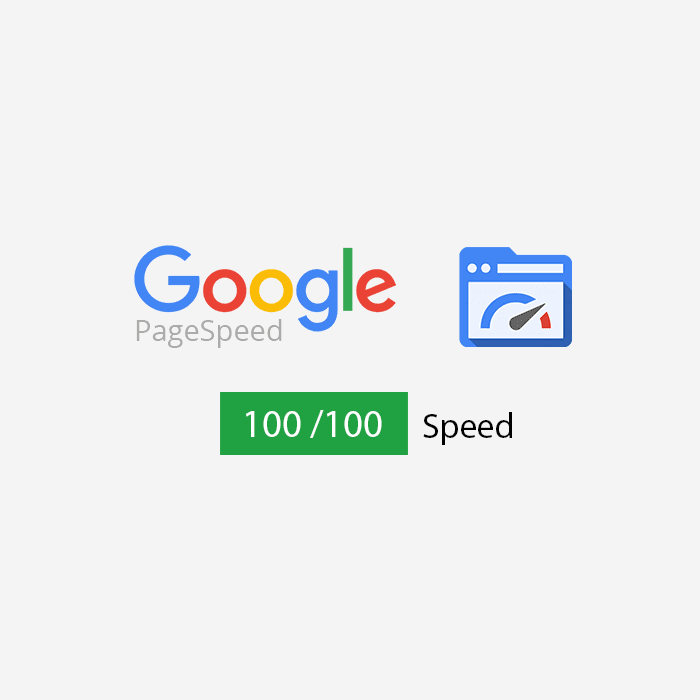As a blogger or online marketer, to ensure whether the speed of loading a page is impressive enough to make the customer experience satisfactory is an important aspect that also helps in improving SEO ranking as well. The audience is not patient to wait for five seconds or more, they would immediately move on to a new one. Therefore, a website should try to retain the potential customers.
According to a research, almost 50% of the online users expect a website to be loaded instantly. To make sure your website would be able to score 100/100 on Google Pagespeed insights, there are some tips and suggestions explained as under for both desktop and mobile view:
Optimization of images
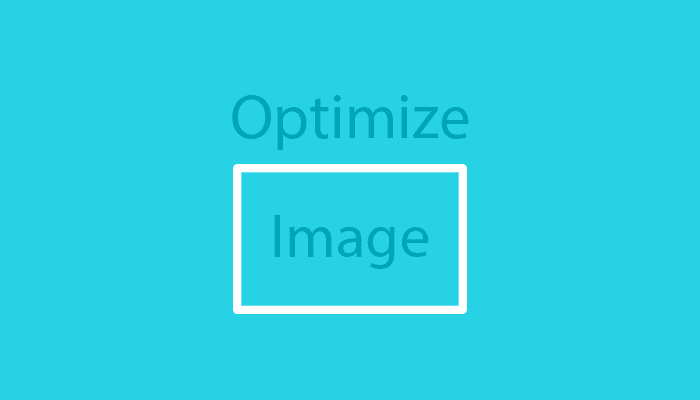
Loading of an image has to be fast on the page, and as per PageSpeed insights tool optimising an image can help in improving the loading time of a page. Optimizing means to comprise the image size by using tools like TinyPNG and more. Reducing the size of a file with 80%, without decreasing the image quality can be effective. For instance, if you need to set an image of 200x200px on a website, it’s better to squeeze up their size but not quality by using CSS or HTML tags. Even if you don’t want to optimize or compress the size of the image, you can also download images that are already optimized from Google PageSpeed Insight.
Use minify CSS and JavaScripts
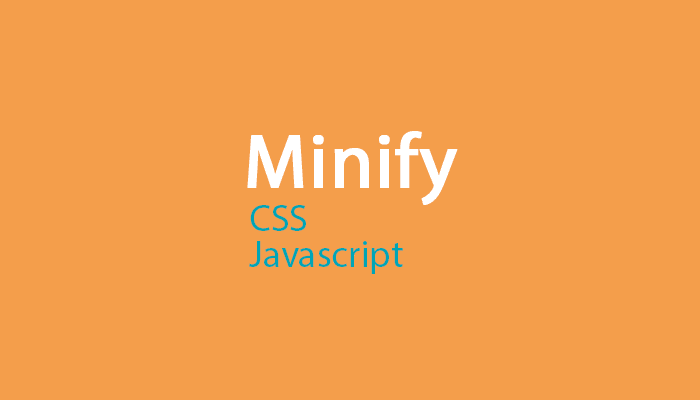
JavaScript and CSS files can also be resized to fit into the page speed specifics. All you need to do is to remove unwanted white spaces, comments, and characters, this process is also known as minifying the CSS and Javascript files. Also, while coding the files, sometimes programmers leave unnecessary spaces and comments, that makes file size of CSS and Javascript double. To rectify this error, either you can do it manually, which is a time-consuming process or you can use websites like Minifier to minify CSS and JS. The objective of this app is to create a new CSS file and remove any extra space. By removing the unwanted spaces, a file can be reduced from 300kb to 150 kb. For WordPress. Plugin Autoptimize is recommended, else you can also download already optimized files from Google PageSpeed Tool.
See also: 10 Tips for SEO Beginners
Know about ‘Leverage Browser caching’
A website operator finds leveraging browser caching a little tough. In order to eliminate the problem, the solution is to take the statistical file from the website to CDN, (Content Delivery Network). CDN is basically a network of servers of different sites all over, which are competent of caching the static version of websites, like CSS and JavaScript files. This network copies the content of a website to servers and when the traffic lands on the site, the static content is automatically loaded from the nearest server available.
Even for social media scripts problems, you can replace some static images hosted on the CDN. You can solve the problem by avoiding access data from Facebook, Twitter, or any other to know the followers count, rather host them yourself.
Here is the list of top 10 CDN providers.
That’s not all, Google Analytics script problem is a bigger one yet to handle. To solve it is the most difficult thing, but as Analytics code is modified by Google only once or twice in a year. Hence you can create a script that runs every eight or nine hours, which confirms the modification of the script. This way, script downloads the analytics code as there are changes found and you can host Analytics JavaScript code on your server without loading it on Google for each visit.
See also: How to Rank Your YouTube Video?
Remove Render-blocking resources
Its the most complex part of improving Pagespeed while loading as you got to be aware of the technical aspects. The major problem is to move the JavaScript code from the header, body to the footer on the website. To solve this, if you are using WordPress, the plugin Autopmize will allow you to uncheck the option of “Force JavaScript in <head>” and check the option “Inline all CSS”.
Allow compression
By enabling compression, you can simply do it through server’s settings. Even if you don’t know much about the technical aspects, you can take help from the technical support team to activate GZIP compression for your server. It can be done in different ways, the easiest way is by using caching plugin like WP rocket. The other method is about editing .htaccess file, the file type can be found in the root of WordPress site with the help of FTP, many shared hosts use Apache under this file type.
Check if your website is GZIP enabled.
While GZIP compression is activated, you can also check how many bytes were saved. After implementing any of the methods using GZIP compression, if you check the Google PageSpeed insights a noticeable change would be that warning is now gone and the score has improved from say, 70/100 t0 80/100 and the mobile score would be around 65/100 to 73/100.
See also: How to Recover from a Google Penalty?
Optimization of mobile experience
This feature is made to enable and display a responsive mobile version for different types of resolutions, by using appropriate fonts with an explicit navigation system. While you are planning to do it, the version can be tested in different mobile versions by using Google Chrome. All you need to do is to click on the hamburger menu in the top right corner the window and later select “ developer tools” from ‘More tools’. Simultaneously, you can check the left side of your website, where the appearances will be flipping according to the options you are choosing one after the other. And finally, whatever setting you are satisfied with, you can opt that among many.
Conclusion
The above discussion emphasizes on using CDN carefully to avoid all irrelevant data from the website, even if they are coming in form social media sources it’s important to negate them all. Also, fixing render-blocking issues can help you gain the 100/100 score. Make sure Javascript coding is not used in the body rather should be added at the bottom of the files. Lastly, compressing and resizing of images can speed-up the process of loading a page.