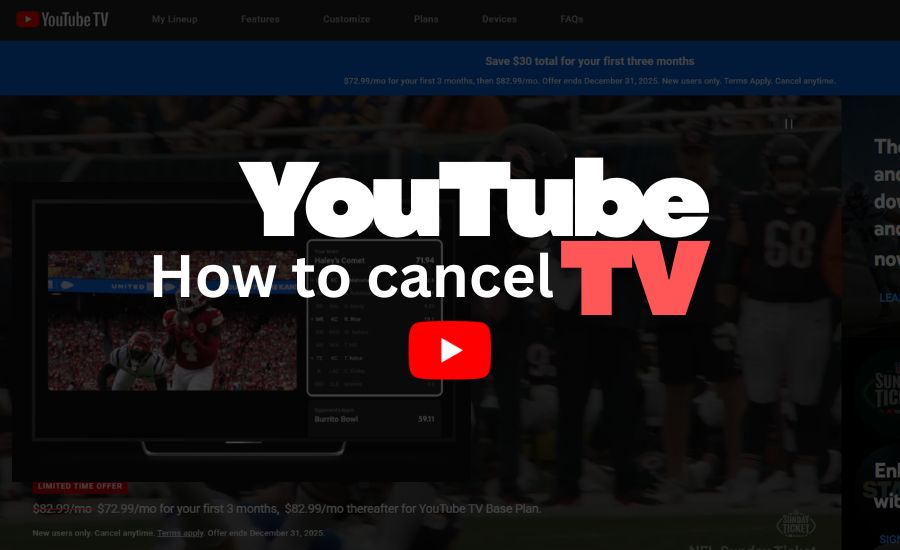Most people think about cancelling YouTube TV when the price keeps increasing or when they realise they barely watch the channels they are paying for. Some leave because their favourite networks are missing or the lineup has shifted over time. While writing this guide I went through every menu, billing page and support article myself so I could put everything in one place. It took time to gather every detail, but it was worth it because cancelling should not feel confusing. In this article you will get clear steps to cancel or pause your plan, what happens to your recordings and your free trial, how billing really works and which alternatives are actually worth considering.
Table of Contents
Quick Summary – How to Cancel YouTube TV in 30 Seconds
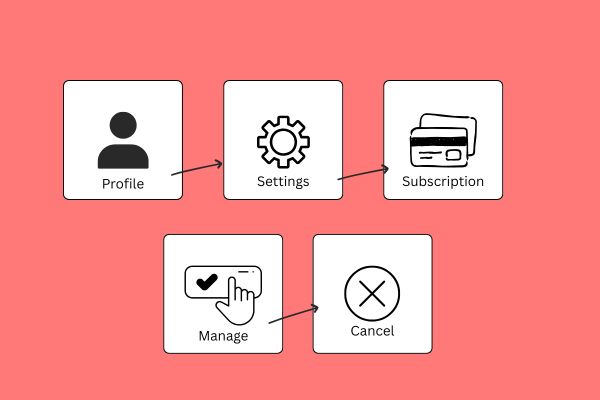
- Open YouTube TV and click your profile icon.
- Go to Settings and then Membership.
- Select Manage and choose Cancel.
- This works for both the base plan and the free trial.
- You will still have access until your current billing period or trial period ends.
You can scroll to the section below for detailed steps on every device.
How to Cancel Your YouTube TV Subscription (Desktop, Android, iPhone)
If you are wondering how to cancel YouTube TV or how to cancel your YouTube TV subscription on any device, the process is simple. The steps are almost the same everywhere and you only need a minute to complete it. Below you will find clear instructions for desktop, Android and iPhone so you can follow the path that matches your device without getting lost.
How to Cancel YouTube TV on a Computer
- Open any browser and go to the YouTube TV website.
- Sign in with the Google account that you used for your subscription.
- Click your profile icon in the top right corner.
- Select Settings from the menu.
- Go to the Membership tab.
- Click Manage next to your YouTube TV plan.
- Choose Cancel and follow the on-screen prompts.
- Confirm the cancellation and make sure the page shows your membership status as “Canceled” or “Will end on…”.
You will receive a confirmation email after the cancellation. Your access continues until your current billing date, and you can still watch your saved recordings until your membership fully ends.
How to Cancel YouTube TV on Android
- Open the YouTube TV app on your Android phone or tablet.
- Tap your profile icon in the top right corner.
- Go to Settings.
- Select Membership.
- Tap Manage.
- Choose Cancel and complete the prompts.
Some Android devices may show Pause or Cancel on the same screen. If you see both, choose Cancel if you want to fully stop the subscription.
How to Cancel YouTube TV on iPhone or iPad
- Open the YouTube TV app on your iPhone or iPad.
- Tap your profile icon.
- Go to Settings.
- Select Membership.
- Tap Manage and choose Cancel.
- Follow the prompts until the cancellation is confirmed.
If you originally subscribed through Apple and not Google, the app may show a message that says you need to cancel through Apple Subscriptions. In that case, you will have to manage it through your Apple ID settings. I can draft that section whenever you are ready.
How to Cancel a YouTube TV Free Trial Before You Get Charged
If you want to know how to cancel a YouTube TV free trial, the process is the same as cancelling a paid plan. The important part is the timing. You must cancel before the trial end date because YouTube TV charges the moment the trial expires. Below you will find everything you need to avoid an unwanted payment.
When YouTube TV Starts Charging After the Free Trial
Most YouTube TV free trials last 5 to 14 days. The exact length depends on the offer you signed up for. Billing begins the second your trial ends, and there is no reminder at the last minute. This is why you need to check your trial end date inside your account and cancel before that time. If you miss it, the first payment goes through and there is no partial refund for the month.
Step-by-Step to Cancel the Free Trial
The steps are the same as regular cancellations, but follow them as a trial user so you do not get billed.
- Open YouTube TV on your browser or app and sign in.
- Tap or click your profile icon.
- Go to Settings.
- Select Membership.
- Choose Manage.
- Select Cancel and complete the prompts.
- Make sure the page shows your trial as “Will end on…” instead of active.
Once the trial converts to a paid plan, YouTube TV will charge the full amount and it will not issue a partial refund, so cancel before the deadline.
What You Still Get After Cancelling During the Trial
Even if you cancel early, you will keep full access to YouTube TV until the trial expires. You can watch live channels, on-demand content and your cloud DVR recordings during this period. After the trial ends, your access stops and your stored recordings and preferences will be removed from your account. If you restart your membership later, you will be starting fresh.
Pause vs Cancel – Which Option Is Better for You?

If you are unsure whether you should cancel YouTube TV or simply pause it for a while, this section will help you decide. Both options stop your billing, but the impact on your access and recordings is different. Here is what actually happens when you pause instead of cancel.
What Happens When You Pause YouTube TV
YouTube TV lets you pause your membership for a set period. You can choose a range that usually starts at a few weeks and goes up to several months. During the pause, YouTube TV does not charge you, and your membership will automatically resume on the date you selected.
You will not be able to watch live TV or on-demand content while paused. However, your account stays intact and your recordings remain saved in your library. Once your membership resumes, everything becomes accessible again and billing continues from that day forward.
When It Makes Sense to Pause Instead of Cancel
Pausing is useful when you know you will come back. It makes sense for situations like short trips, heavy work months, travel seasons, exam periods or when the sports season you follow has ended. You save money without losing your library or your personalised settings.
Cancelling is the better choice when you want to cut long-term costs or when you are switching to another streaming service. It also makes sense if you are unhappy with the channel lineup or if you rarely use the service anymore. Pausing helps when you expect to return, while cancelling is cleaner if you are ready to move on.
Related: How to Perform YouTube Competitor Analysis (Step by Step)
How to Cancel YouTube TV If You Subscribed Through Google Play, Apple, or Another Platform
Some users cancel inside the YouTube TV app but still see charges later. This usually happens because the subscription was created through Google Play, Apple or another platform, not directly through Google. In that case, you must cancel from the same place you originally signed up. Here is how to check your billing source and stop the charges correctly.
Check Where You’re Being Billed From
Before cancelling again, confirm who is billing you.
You can check this in two quick ways:
- Open YouTube TV → profile icon → Settings → Billing. It will show whether your subscription is managed by Google, Google Play, Apple or another provider.
- Look at your email receipts. The sender usually reveals the source, for example “Google Play,” “Apple,” or “Roku.”
Once you know the billing source, follow the matching steps below.
Cancel YouTube TV from Google Play
If your subscription is billed through Google Play, cancel it from your Play Store settings.
- Open the Google Play Store on your Android device.
- Tap your profile icon.
- Select Payments and subscriptions.
- Tap Subscriptions.
- Choose YouTube TV from the list.
- Tap Cancel subscription and confirm.
You only need to do this once. Cancelling inside the YouTube TV app will not stop charges if Google Play is the one billing you.
Cancel YouTube TV from Apple Subscriptions
If you signed up through Apple, you need to cancel it using your Apple ID settings.
- Open Settings on your iPhone or iPad.
- Tap your Apple ID name at the top.
- Select Subscriptions.
- Find YouTube TV.
- Tap Cancel Subscription and confirm.
Apple does not accept cancellations from inside the YouTube TV app, so this step is necessary to stop future payments.
Other Platforms (Roku / Carrier Bundles)
If you subscribed through another platform like Roku, Verizon, T-Mobile or an internet provider bundle, you need to cancel directly from that provider’s account dashboard or their support portal. These platforms manage the billing themselves. Cancelling inside YouTube TV alone will not stop charges in these cases.
Once you cancel from the correct platform, your access will continue until the end of the current billing period and the charges will stop automatically.
Related: Learn How To Check If A YouTube Channel Is Monetized Or Not
What Happens After You Cancel YouTube TV?
If you are wondering what happens if you cancel YouTube TV, the effects are simple and predictable. You keep access for a short period, then the service shuts off, and your recordings follow a clear timeline. Here is what changes once you cancel.
- Access to Live TV and On-Demand Content
You can continue watching live TV, on-demand shows and your existing library until the end of your current billing period or trial period. Nothing stops immediately. When that date passes, all live channels, VOD content and premium add-ons stop working. You will not be charged again unless you restart your membership.
- What Happens to Your DVR Recordings and Library
Your cloud DVR recordings stay in your library for a short time after cancellation. Once your access ends, the system begins removing them, and they eventually disappear from your account. If you return later, YouTube TV may still remember your channel line-up, content preferences and profiles, but your old recordings will not be restored.
- Will You Get a Refund?
YouTube TV does not offer partial refunds for the current billing cycle. When you cancel, you simply stop the next renewal. You keep using the service until the end of the period you already paid for, and the charges stop after that.
Related: Why do Indian Youtubers Earn Less As Compared To The Rest Of The World? – Explained
Will You Get Discounts or Special Offers When You Try to Cancel?
Many users see special offers pop up during the cancellation flow. These offers are designed to retain subscribers, and they can lower your bill for a short time. It is worth knowing what to expect so you can decide if the discount is actually useful or if cancelling is still the better move.
Common Retention Offers People See
YouTube TV sometimes shows small incentives when you start the cancellation steps. These usually include:
- A short-term discount that lowers your monthly price for a few months.
- A temporary credit on your account if there were recent channel disputes or outages that affected viewers.
- Occasional offers for add-on trials at no extra cost.
These offers do not appear for everyone because they depend on your account history and your location.
Should You Stay for a Discount?
A discount can make sense if you genuinely want to keep using YouTube TV and just want a lower bill for a temporary period. It also helps if you only want the service for a specific season or event.
However, it is still better to cancel if you rarely watch YouTube TV, if you are switching to another service or if you are trying to cut long-term expenses. A short-term discount will not solve those issues. If the service no longer fits your needs, cancelling is the cleaner choice.
YouTube TV Channels, Sports, and Device Limits – Check These Before You Decide
Before you cancel, it helps to review what YouTube TV actually offers and what it limits. Many people leave because of missing channels or sports issues, while others do not realise there are device rules that can affect the whole household. Here is a quick breakdown so you can make a clear decision.
Channels and Sports – Why Many People Cancel
A big reason users cancel is the channel lineup. Some notice their favourite networks are missing, or certain local sports channels are not available. Others leave because of temporary disputes where channels get removed for days or weeks. These gaps can be frustrating, especially during major sports seasons.
It is worth checking the current channel list and any ongoing disputes before you cancel or switch to another service. Lineups change often, and some channels come back after negotiations finish.
How Many Devices Can Use YouTube TV at Once?
YouTube TV allows three simultaneous streams per household. This means three people can watch at the same time on different devices. Every household member can have their own profile with personalised recommendations and their own library.
YouTube TV also checks your “home area.” This is your main location for local channels. Watching outside your home area for long periods can cause restrictions, especially on smart TVs. Phones and laptops are more flexible, but TV devices need to reconnect to the home location regularly.
What Happens to Family Members’ Profiles When You Cancel
If you have a family group on YouTube TV, every member loses access when the base plan ends. Their profiles, recommendations and viewing history will stop updating once the service shuts off.
If you re-subscribe later using the same Google account, most family settings and profiles return, but their DVR recordings will not come back. They will be starting with a clean library when you restart the membership.
Staying with Streaming Live TV
If you still want live TV without the YouTube TV price or lineup issues, these services are worth checking:
- Hulu + Live TV
Good for viewers who want live TV along with Hulu originals and the Disney bundle. It works well for families and people who want one combined package. - Sling TV
A solid choice if you want a lower monthly bill. It has a smaller channel lineup, but it is flexible and good for users who only need specific networks. - Fubo
Strong for sports fans. It has a wide range of sports channels and international options, although it can cost more than budget services.
Each service has a different mix of channels, so check the lineup before switching.
Going Back to Cable or a Hybrid Setup
Some users return to cable because they mainly want reliable local channels and a simple setup. Others choose a hybrid approach: basic cable for local news and sports, plus a few streaming apps for shows and movies. This often costs less than a full live TV streaming package and still covers most viewing needs.
Questions to Ask Yourself Before You Switch
Before picking an alternative, answer a few quick questions:
- How much do you want to spend each month?
- Which channels do you absolutely need?
- Do you watch a lot of sports?
- How many devices or family members need access at the same time?
- Do you prefer everything in one app or are you fine with a mix of services?
Knowing these answers will help you choose the service that matches your habits instead of paying for features you will never use.
Common Problems When Cancelling YouTube TV (And How to Fix Them)
Many users face small issues during or after cancellation. Most of these problems have simple explanations, and you can fix them in a few minutes. Here are the most common questions and the straightforward answers.
“I cancelled YouTube TV but I’m still getting charged”
This usually means your subscription is billed through Google Play, Apple or another platform, not Google directly.
You must cancel from the same place you signed up. Check your billing source inside Settings → Billing or look at your email receipts. Once you cancel from the correct provider, charges will stop.
“I can’t see the Cancel button in my YouTube TV account”
In many cases the Manage or Cancel button is hidden because the subscription is controlled by Apple, Google Play, Roku or your internet/cable provider.
If your account says “Managed by Apple” or “Managed by Google Play,” you will need to cancel through that service, not through YouTube TV.
“I cancelled my free trial but was still charged”
If you cancelled after the trial expired, YouTube TV will charge the first month immediately.
There are no partial refunds once payment is taken. For trial users, you must cancel before the exact end date listed in your membership settings.
“My recordings disappeared sooner than I expected”
Recordings stay available until your billing or trial period fully ends. After that, YouTube TV begins removing them, and they cannot be recovered.
If you rejoin later, your preferences may return, but your DVR library will not.
“I cancelled YouTube TV but can’t sign up again with the same email or card”
This usually happens when the previous subscription is still active under a different billing provider or when the cancellation has not fully been processed yet.
Check all linked platforms (Google Play, Apple, Roku, carrier portal) to confirm the subscription is truly ended. Once it shows as cancelled everywhere, you can sign up again without any restriction.
FAQs – Quick Answers to Popular Questions
Q: How do I cancel my YouTube TV subscription quickly?
Open YouTube TV, click your profile icon, go to Settings, select Membership, choose Manage and then pick Cancel. Your access continues until the end of your billing period.
Q: How do I cancel a YouTube TV free trial before it ends?
Follow the same cancellation steps as a paid user. Just make sure you cancel before the trial end date shown in your account because YouTube TV charges the moment the trial expires.
Q: Can I cancel YouTube TV anytime?
Yes. You can cancel whenever you want. Your billing stops after the current cycle finishes, and you will not be charged again unless you restart your membership.
Q: What happens to my recordings if I cancel YouTube TV?
Your recordings stay available until your billing or trial period officially ends. After that, they begin to disappear and cannot be restored if you rejoin later.
Q: Is pausing YouTube TV better than cancelling?
Pausing is better when you plan to return soon. It stops billing and keeps your library intact. Cancelling is the cleaner choice if you want long-term savings or if you are switching to another service.
Q: How do I contact YouTube TV customer service?
YouTube TV does not offer a traditional 24/7 phone number. You can get help through the Help Center, the in-app chat support or the Submit Feedback option. These are the official ways to reach support for billing or account issues.
Make Sure You’re Not Paying for a Service You Don’t Use
Before you leave YouTube TV, take a minute to confirm where your subscription is billed from because that decides how you cancel it. Then choose whether pausing or cancelling fits your situation. Pausing helps if you plan to return soon, while cancelling is better when you want a clean break. Once you cancel from the correct place, billing stops automatically. If you still need live TV, pick an alternative that actually matches your viewing habits and your monthly budget so you are not paying for features you never use.