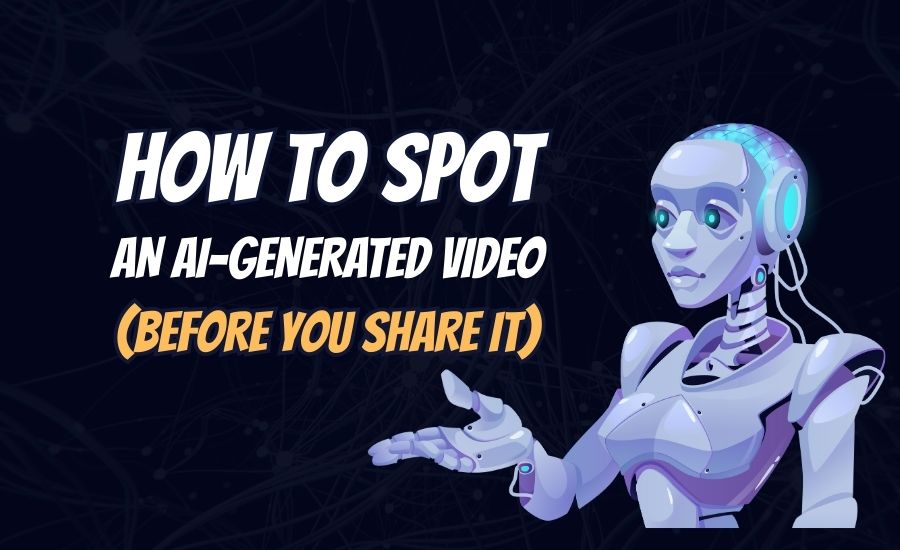Viral clips move fast, and corrections move slow. So when you see a shocking video, you need a simple way to check it. This guide gives you a fast workflow you can use right now. It is plain, honest, and it takes just a few minutes. You will learn quick visual checks, deeper tests, and a small policy you can copy so you don’t share fakes.
TL;DR: 60-Second Triage
Do these fast checks first. If two or more feel “off,” treat the video as high-risk and stop sharing until you verify.
- Mouth vs voice: do the lips match the words, especially on “p, b, m”? If not, that is a red flag.
- Eyes and glasses: are blinks too fast or too perfect, and do glasses warp or jump between frames?
- Ears, beard, hair, jewelry: do these change shape or position after every cut?
- Hands and props: do fingers look odd or change count, and do objects slide through hands?
- Text in the scene: do signs, book covers, or plates look like gibberish or keep changing?
- Light and physics: do shadows move the wrong way, and does wind hit the background but not the person?
- Background “swim”: does the pattern on a wall, shirt, or tree ripple like jelly when the camera moves?
- Audio drift: does the voice slowly slip out of sync with the lips?
If the clip passes these quick checks, move to the longer workflow below.
The 5-Step Verification Workflow
This is the repeatable method. You can do it on any clip, and it gets easier with practice.
Step 1: Grab 3–5 clean keyframes
Pause the video on sharp moments where the face is clear and the text is readable. Take screenshots. These still images will help you search and compare later. If the clip is very short, one good frame is fine.
Step 2: Reverse search the frames
Use Google Lens or TinEye and upload your keyframes. See if the same image shows up in older posts or news stories.
- If you find the same visual but with different audio or caption, the viral one may be edited.
- If you find an older source that looks original, prefer that, because fakes often ride on old footage.
Step 3: Watch again at 0.25× speed
Slow the clip down. Scan the jawline, the edges around glasses, and the space where hair meets skin. Look for flicker, ripples, or a soft “mask” border that moves. Also watch props: does a mic, pen, or phone jump or merge into a hand between frames?
Step 4: Listen properly
Use headphones. Check if breaths match chest movement and if plosive sounds (“p”, “t”, “k”) match lip pops. AI voices often sound very smooth and a bit too clean, because room noise and tiny mistakes are missing.
Also read: How to Unblock Someone on Snapchat in 60 Seconds (and What Happens Next)
Step 5: Confirm context and source
Ask simple, boring questions, because boring questions save you.
- Who posted first? Go to the earliest upload you can find.
- Where and when? Do clothes, weather, and background match the claimed date and place?
- Is there provenance? Some platforms show Content Credentials (a provenance badge). It tells you how the media was made and edited. A badge is a good sign, but it is not perfect proof.
What Different Fakes Look Like (and Their Tells)
- Face-swap (impersonation): skin tone on the face and neck do not match; beards and earrings cut through the swapped area; ear shape changes when the head turns.
- Lip-sync edits: the jaw stays stiff while words change; teeth look like one white block; the tongue never appears.
- Fully AI-generated (text-to-video): camera moves feel perfect, but micro-physics break; logos or text melt; props change places between cuts.
Tools You Actually Need (Free or Easy)
You do not need fancy software. These are enough for most cases.
- InVID/WeVerify (browser plugin): pulls keyframes and helps you reverse search quickly.
- Google Lens / TinEye (web): finds earlier appearances of your frames.-> https://lens.google/
- Audacity (desktop): shows a spectrogram so you can see if the audio is too clean or copy-pasted.
- ExifTool (desktop): peeks at metadata if you have the original file. Platforms often strip this, so do not rely on it.
- Content Credentials (C2PA) verifiers (web): check if the file comes with a provenance label and what edits were made.
Use these when the quick checks are not enough and the clip is important.
Also read: Spotify Monthly Listeners Explained: What the Number Really Means
Limits, Risks, and Ethics (Say It Straight)
- Detectors are not judges. A single “AI score” can be wrong, because compression and edits confuse models. Use multiple signals, not one.
- Real videos can still mislead. A truthful clip with a fake caption is still harmful. Verify the meaning, not only the pixels.
- Private people deserve care. If a clip could hurt a private person, do not amplify it until you are sure. Ask yourself, “If this is fake, who gets harmed?”
A Simple Policy You Can Copy (For Teams and Brand Pages)
Before you post a viral clip, make sure you can tick all three boxes:
- Keyframes reverse-searched and checked for older sources.
- Original uploader found or best-known earliest source verified.
- One reputable corroboration (a credible outlet or official account) confirms the same facts.
If any box is blank, label the clip as Unverified and hold it. Keep a tiny log of what you checked, because it protects you when someone asks, “Why did you post this?”
Mini Case Patterns (How You’ll Catch Fakes Again and Again)
You will see these patterns often, so learn them once:
- The “old clip, new caption” trick: The video is real, but the caption is wrong. Reverse image search a keyframe and you will find an older upload with a different story.
- The “perfect studio voice in a messy room” hint: Audio is super clean while the room looks noisy (street, crowd, wind). That mismatch is a strong sign of editing or AI voiceover.
- The “logo melt” giveaway: Text on shirts, buses, or signs looks fine in one frame and smudged in the next. AI video generators still struggle with stable text.
Quick Checklist (Save or Print)
Use this as your last pass before you share.
Visual: lips sync, eyes blink naturally, edges clean, hands normal, text stable, shadows sane, background not “swimming.”
Audio: breaths and plosives match lips; room noise fits the place.
Source: earliest upload found; context (date/place) matches; provenance badge if available.
Risk score:
- Low: clean source and no red flags.
- Medium: one or two soft flags or unclear source.
- High: several hard flags or no traceable original → do not amplify.
FAQ
Q: Can I trust one AI detector score?
A: No. Treat it like a clue, not a verdict. Combine visual checks, source checks, and context.
Q: If a big account posts it, is it safe to share?
A: No. Big accounts also make mistakes. Do your own quick checks.
Q: Are Content Credentials proof?
A: They are strong signals that show how the file was made and edited, but they are not absolute proof. Use them with other checks.
Q: What if I am still unsure?
A: Say “Unverified. We are checking provenance,” and hold it. It is better to be slow than wrong.