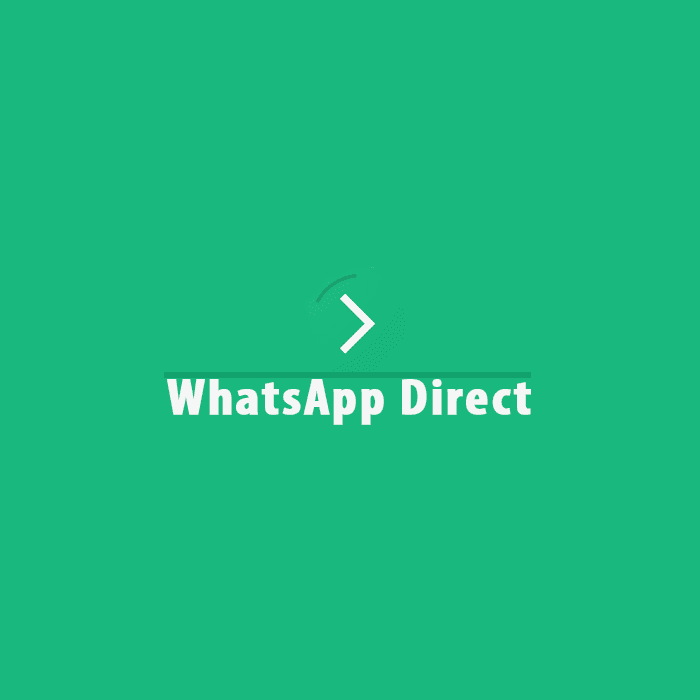WhatsApp, the most popular message sharing app across the globe. Any smart phone user prefers to use WhatsApp the most convenient message sharing app right now. It’s simply the best messaging network to communicate with anyone sitting far from your location. The features are user-friendly, and very few know about the method in which you can send message to any contact without saving it on your contact list. It is possible to chat with contacts that you haven’t saved, one can easily share as many images, videos, GIFs, audio and much more instantly.
The feature of not necessarily saving the contact works differently on mobile phone and on desktop.
Here are two methods to send a message on WhatsApp without saving the contact in list:
- Via WhatsDirect App
- Firstly, install and open WhatsDirect App.
- Click on “Accept” to agree with the Terms and Conditions of the App.
- Go through the tutorial to see how to use it or else you can skip the steps.
- Go to the main screen and type the phone number, along with the country code. For example, +91 with the phone number.
- Please note that do not add any special character like ‘+’ , ‘*’, ‘&’, etc.
- Create the message you want to send to the contact.
- Click on ‘send text’ button on the screen, which will then take you to WhatsApp.
- It allows you to edit the message in case required, and now send the message.
- Your message has been successfully sent without saving the contact.
(See also: Whatsapp vs Paytm: The War Begins)
The above steps can be followed to send messages in different media files as well.
- Using ‘Click to Chat’
You need to open the web browser and paste the URL on the address bar, which would look like this:
https://api.whatsapp.com/send?phone=number
Make sure that you replace the ‘phone number’ with the numeric of the phone number on which the message has to be sent, along with the country code.
Please note that the entered number should have a WhatsApp account.
After that you will get the WhatsApp web window to send ‘message’. To log in you need to scan QR code, go to WhatsApp app on phone and tap on overflow menu and select WhatsApp web. Once you do it, a chat will be opened for the given number and you can start sending messages.
Another substitute of this method is to use a link structure that can open a chat for a given number with the pre-typed message.
The URL will look like this:
https://api.whatsapp.com/send?phone=number&text=URLencoded
Only replace ‘phone number’ with numeric and country code. The URLencodedtext, should be replaced by your message. Please note that for space use %20 and for question mark use %3F. Here’s an example:
https://api.whatsapp.com/send?phone=911230000000&text=hi%20how%20are%20you%3F
Once the following URL has been entered to the address bar, it will ask you to send messages to the given number. And you can tap on ‘send’ button.
Now when you log in to WhatsApp web, and you will see a chat opened with the message, you can click on ‘send’ icon to officially send the message.
All the above steps are applicable on android devices and not just on WhatsApp web.
In short, both the methods are workable, the question is which one is convenient for you, which one is more suitable go ahead with that one.