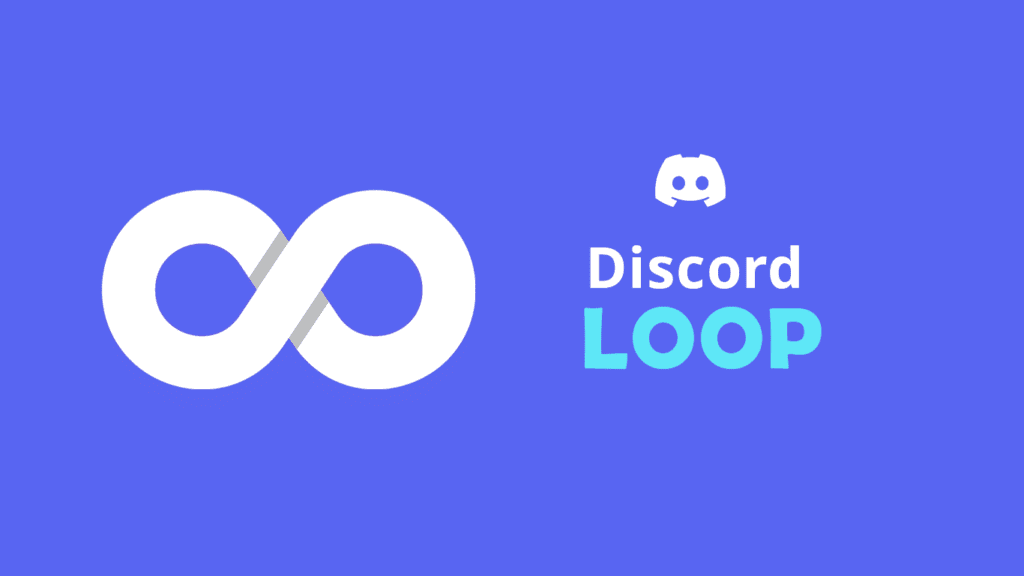Discord is a communication platform designed for online communities and gamers. It has become a popular choice for communities to come together and interact, whether it’s for gaming, hobbies, or other interests. In this article, we are going to solve the problem which almost every user on Discord has faced at least once. We are talking about creating never-ending (loop) videos on Discord.
Why do people want to make never-ending videos on Discord?
People may want to make never-ending videos on Discord for various reasons, such as:
- Background music: People may use a looping video as background music in a Discord voice channel, creating a more immersive experience.
- Ambiance: People may use a looping video to create a specific mood or ambiance in a Discord channel, such as using a video of a fireplace to create a warm and cozy atmosphere.
- Memes: People may create looping videos as memes to share with their friends or communities on Discord.
- Pranks: People may use looping videos as part of pranks or jokes in a Discord call or channel.
Regardless of the reason, the goal of creating a never-ending video on Discord is to provide a continuously repeating audio-visual experience.
See also: Best Ways to Make Your Discord Server More Engaging
Create never-ending (loop) videos using third-party website
To make a never-ending video in Discord, you need to use a video looping tool or website and then share the looping video in a Discord call or server. Here are the steps:
- Choose a video looping tool or website (e.g. infinitelooper)
- Upload the video you want to loop or paste the URL of the video.
- Configure the looping settings as desired (e.g. loop count, start and end time).
- Generate the looped video and copy the embed code or URL.
- Share the looped video in a Discord call or server.
Create loop videos on Discord using Userscript
User scripts provides additional features while browsing and make user-experience easy and full of cool functions.
You can use Greasemonkey or Tampermonkey extensions for this (depends upon which browser you are using). Greasmonkey works perfectly on Firefox and Tampermonkey suits best for Chrome.
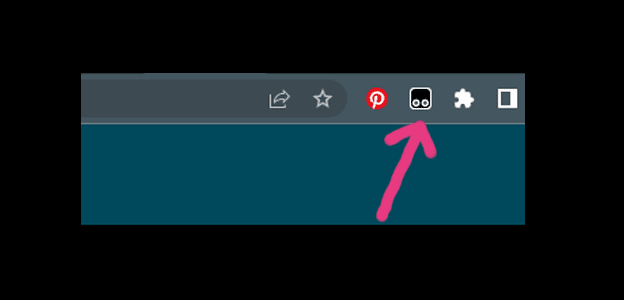
As you can see in the above image on top right side of your Chrome browser, this is how it will look after you install Tampermonkey extention.
Click on the Tampermonkey extension icon and select “Create a new script” option.
Now, a new user script editor tab will open as shown in the image below.
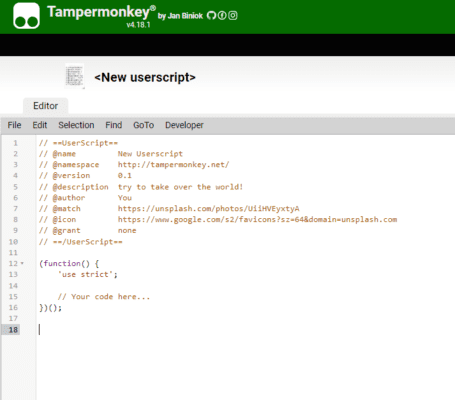
This is the most important part, you need a working script to loop videos. Thankfully, rednecked_crake, a user on Discord support has provided a working script, which you can see it from here.
Copy paste the script code and done!
If you know any other method to loop videos on Discord, please share it with others in the comments below.
Note: Please make sure to respect the copyright laws and only use videos that you have the right to use and share.