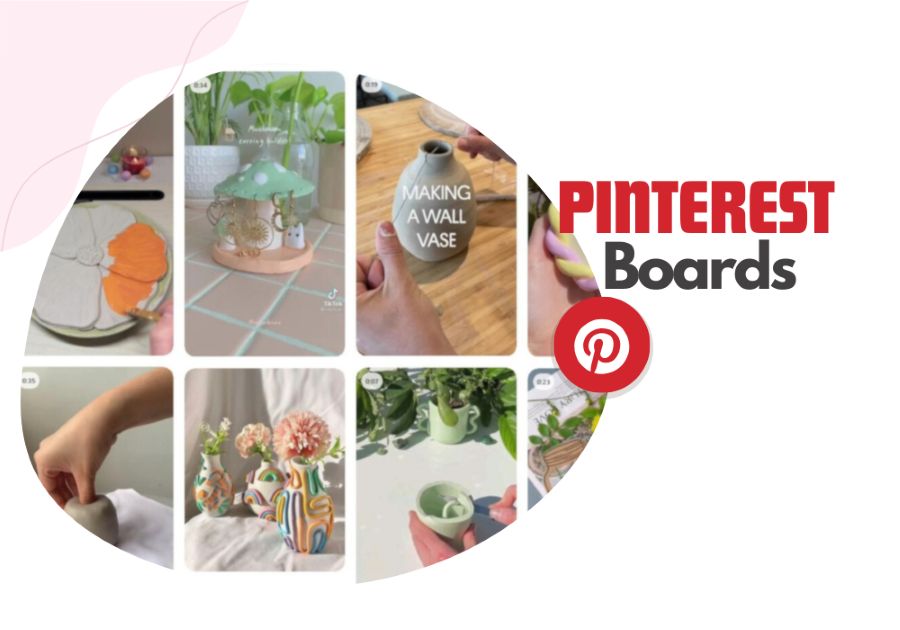Imagine a virtual board overflowing with inspiration for your next DIY project, dream vacation, or stylish outfit. Pinterest boards are essentially digital bulletin boards or folders where you can collect and organize all sorts of interesting things you find on the internet.
But you might say, “I can do the same if I bookmark webpages.“
Here’s the key difference: Pinterest boards go beyond simple links. Where Bookmarks store only the links, but Pinterest boards show you the actual image or video, making it easier to see what inspired you to save that particular image or video.
For example, for a very long time I’ve been planning to purchase a desktop table, so whenever I see a unique design, I instantly pin it on a ‘MyPC Table’ Pinterest Board which I created. So, when I actually get serious about building the table, I will go through all the designs which I have shortlisted over the period of time. What’s even better is that I can share that board with my friends to ask their opinion. Isn’t that awesome?
Question is, would I be able to do so If I had bookmarked those designs? Or saved images of those designs on my PC? I personally think, organizing whatever you want to do or create, like collecting design inspiration for your dream desk, is the most effective way to move forward. Pinterest boards make this process fun and visually stimulating.
Now, let’s explore how to create your own Pinterest boards, mood boards and vision boards.
How to Create a Pinterest Board
I assume that you have already signed up on Pinterest. Even so, Pinterest allows you to create an individual or a business account depending upon your purpose.
Once you are signed in and on the homepage, click on your profile picture which is located on the top right (check the screenshot below).
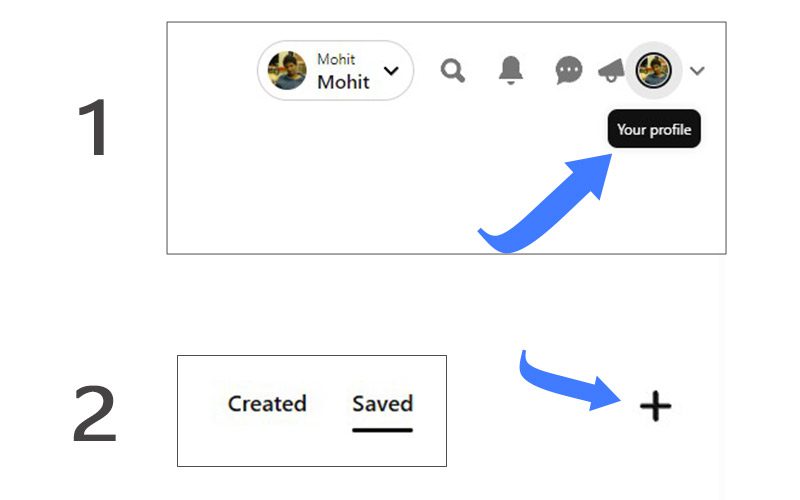
You should be able to see the ‘+‘ sign now.
Click on the ‘+’ sign. If the plus sign is not visible at this stage, make sure you have selected the “Saved” option on that page itself.
Once you click on the + sign, select the ‘Board’ option, (screenshot below).
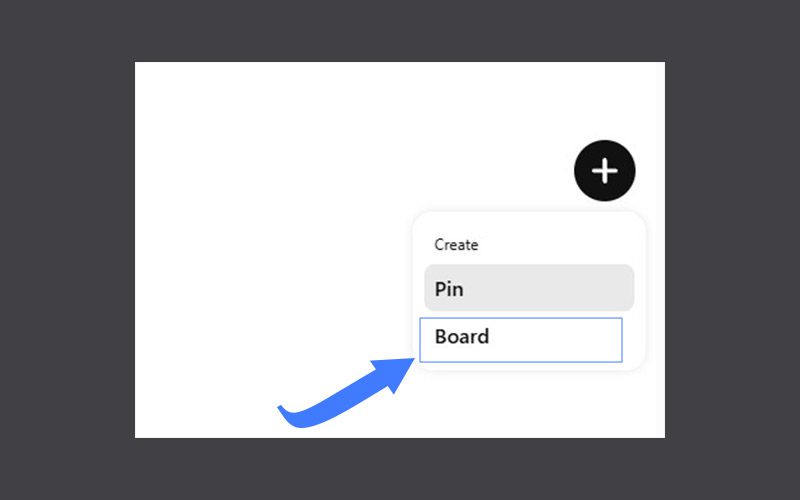
Now we are on the Create board page where we have to enter the name of the Pinterest Board.
For this article’s sake, I am naming this board as “Healthy Recipes” where I will save protein rich recipes.
You can name this board whatever you like and do not worry, you can always change or modify the name of your Pinterest board later on.
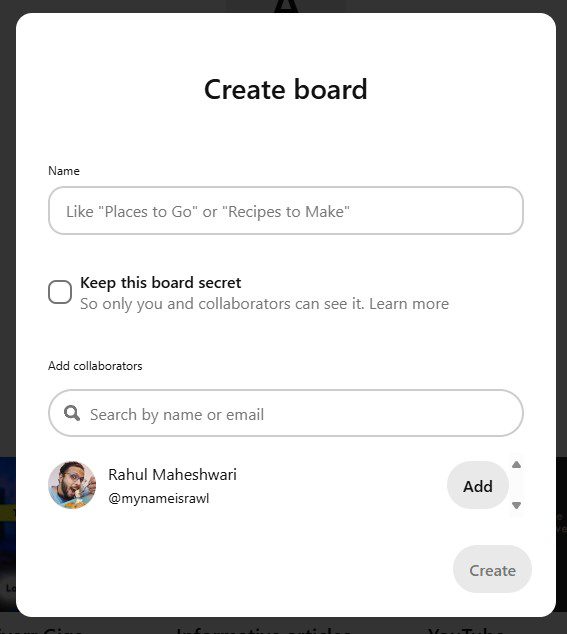
And there are two more additional options that I totally missed, which are ‘Keep this board secret’ and ‘Add collaborators’.
- Secret boards are completely hidden from view, even to your followers. This is ideal for sensitive information or personal project planning. I don’t want to keep this board a secret as there is nothing sensitive that I will save on this board.
- Adding collaborators option allows you to invite others to contribute to your board. You can choose their permission level, giving them the ability to save pins, comment, or even edit and delete content (depending on your settings).
Important note: Before adding collaborators, be mindful of the permission level you choose. They can have access to not only saving content but also editing or deleting existing pins on your board.
Once you fill in the details, click on the ‘Create’ button to finally create a Pinterest Board.
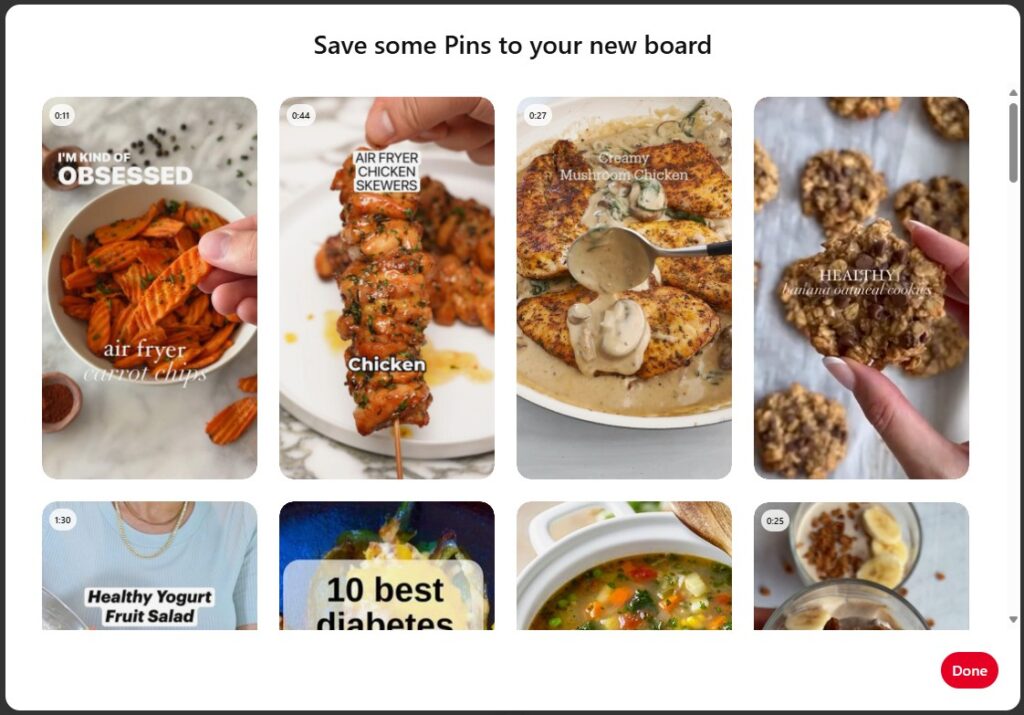
The moment I created this board with the name ‘Healthy Recipes’, next thing I see is Pinterest automatically giving suggestions to what I might want to save on my board. And I must say, their algorithm works really fast and accurately since all the options that I am seeing are not only healthy but look visually stunning too.
So, I selected the 2 recipes from Pinterest’s suggestion and clicked the ‘Done’ button.
Here is how my ‘Healthy Recipes’ board looks now:
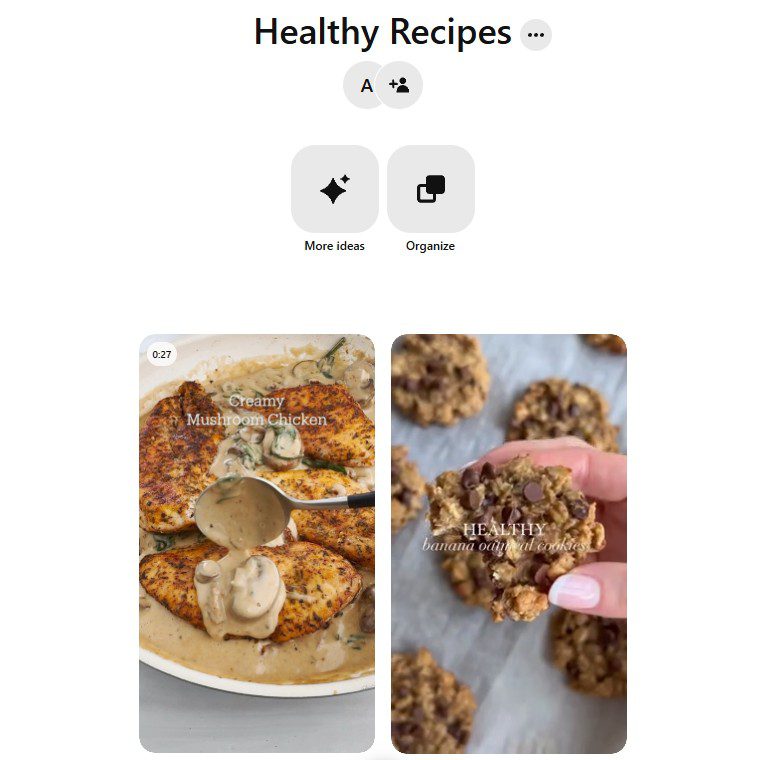
Cool huh? Well, it’s a start.
You may also love to read: 10 Most Followed Users on Pinterest in 2024
How to Find My Boards on Pinterest
Only reason I’m writing this is because many people have searched for how to find their created boards on Pinterest.
Finding the Boards you created on Pinterest is one of the simplest things you can do. Here are the steps:
- Click on your profile picture on the top right.
- Below the options Share and Edit profile, you can see the two options Created and Saved.
Click on ‘Saved’.
After you click on it, you can see all the Boards that you’ve created from your Pinterest profile.
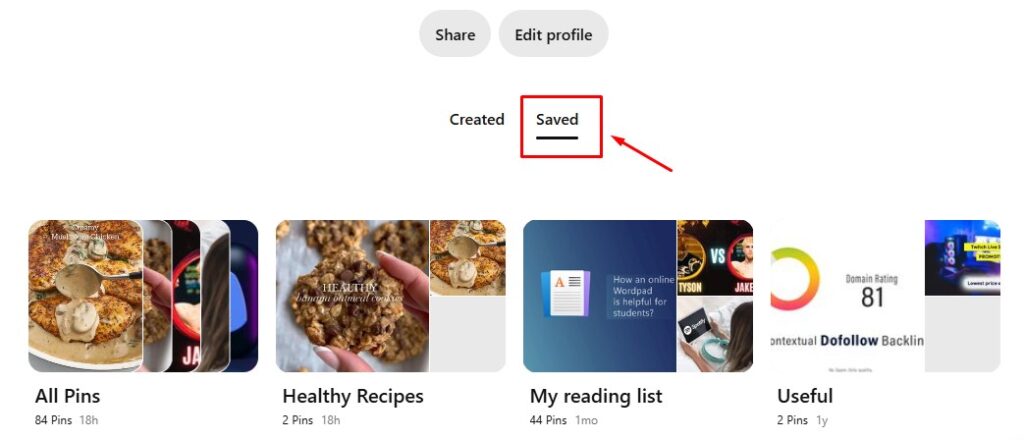
How to Create a Mood Board on Pinterest
There’s no actual difference between a mood board and a normal board on Pinterest. It all comes down to your intention and how you use the board. Creating a normal board and putting the content based on your mood will make that a mood board.
- Mood boards focus on creating a visual representation of a specific idea, theme, or project. They use images, colors, and sometimes text to capture a particular mood or feeling, like calmness, inspiration, happiness, or a darker aesthetic.
- Normal Pinterest boards can be used for a wider variety of purposes, such as collecting recipes, outfit inspiration, travel destinations, or even just interesting articles.
Here’s an example: If you’re creating a mood board for “winter“, you could pin beautiful winter images that evoke specific feelings or aesthetics you want to capture.
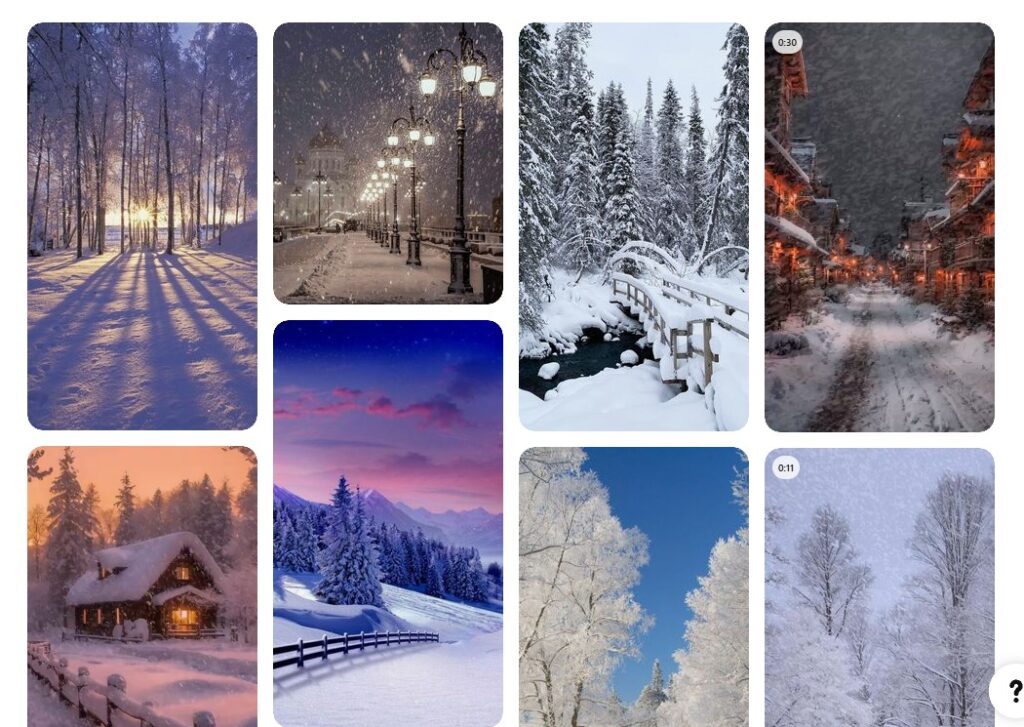
How to make a vision board on Pinterest
Mood boards and vision boards on Pinterest are very similar, with some subtle differences in focus and purpose. Vision board is a more personal and goal-oriented version of a mood board.
In addition to images and colors, vision boards often incorporate text elements like affirmations, quotes, or specific goals you want to achieve.
Here is an example of a vision board image shared by Erica Williams on Pinterest.
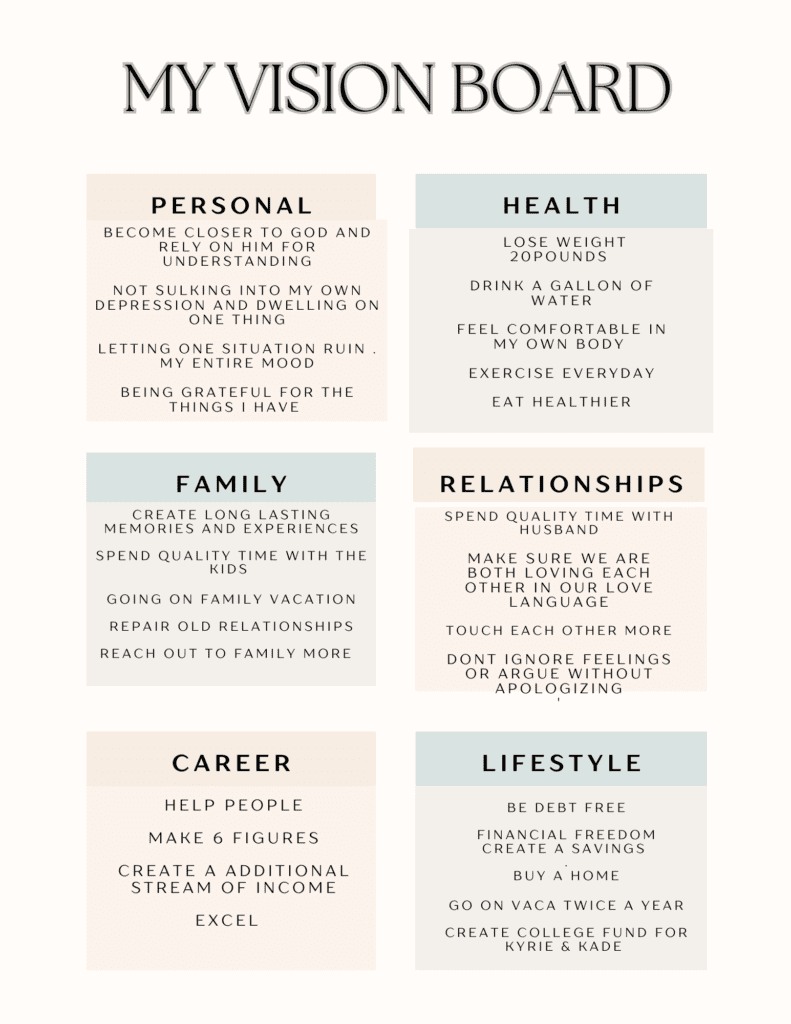
In the table below, I’ve outlined the key differences between normal boards, mood boards, and vision boards.
Difference Between Normal Board, Mood Board and Vision Board
| Feature | Normal Board | Mood Board | Vision Board |
|---|---|---|---|
| Purpose | General collection of inspiration | Capture a feeling or aesthetic | Visualize specific goals |
| Content | Wide variety of topics | Images, colors, textures (limited text) | Images, colors, text (affirmations, quotes, goals) |
| Organization | Can be loosely themed or organized by topic | More curated and visually cohesive | May include sections or categories for different goals |
| Focus | Broad and varied | Emotional and sensory | Goal-oriented and specific |
| Example | Recipes, travel ideas, DIY projects | Color palette for a room makeover, fashion inspiration | Dream home, career goals, travel destinations |
Since there’s no strict difference between a mood board and a normal Pinterest board, you can definitely use a normal board for either purpose! The platform’s flexibility allows you to create boards that lean towards mood or vision depending on your needs.