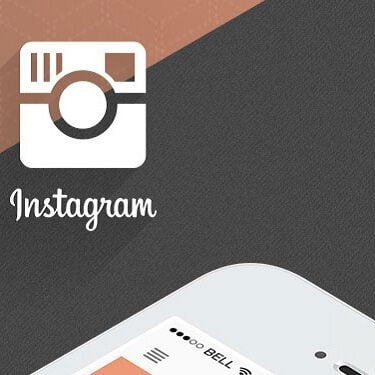Instagram allows your stories to float for only 24 hours, videos or pictures can be published from your smartphone but those stories won’t last for long. Few technicalities may help in creating some worth sharing moments and also I getting desirable attention from the followers. Here are some must-be-followed factors while going public with the pictures on your timeline:
Configure your story settings
Before uploading your story, Instagram offers two options i.e. to use your privacy settings, which is valid for each story individually or you can select the same for all at once. Also, the Instagram settings can be modified time to time. You can share the story with a defined group of people or follower existing on your timeline or can make it public.
(See also: Get more Likes on Instagram)
Craft your first
While creating your story, press the circle on the top left corner of the screen to use the icons for flash settings whether capturing a photograph or video or can use the pictures stock from Gallery. When you are done with the recording or captured shot make sure what background you have chosen portrait or landscape. After that, you can add and make changes in the appearance of the image or video to be displayed. Click to the checkmark post to add photo or video. So it’s better to make it interesting for the viewers as it will last for 24 hours only.
See also: How to use Tumblr for Social Media Marketing and SEO
Editing can help you win views
At the time of uploading your story, three dots would flash at the bottom right corner and those would allow you to add and do some modifications such as deletion of a story partially or save the photo or video or sharing the video or photo on your Instagram profile or can also change the story setting for a specified portion of the story you have been viewing.
Focus on the analytics
When your story starts getting views, you can actually see the number of views at the bottom of each portion of the story. To know more, you can swipe on the number to see the details of each view. It also allows you to download the photo or few portions of your story to share or delete the portions easily on your profile. And the wheel icon at the top=right corner is always available to make any last minute changes to your story or profile. Apart from this, to make the best use of your analytics keep a check on the likes your story is getting to know what’s been viewed or shared more by the viewers. In case views drop-off for a story then such portions can also be removed from the story.
See also: Why People Are Buying Thousands of Likes and Followers on Instagram?
Be responsive towards the messages
Reviewing messages that you have been receiving from the viewers on a regular basis is one of the essential criteria to fulfill. As long as the interaction and reciprocation of opinions, views would be entertained they profile would be worth viewing. Otherwise, it would become mechanical and robotic for the followers. Make sure that their reactions, messages are answered well in-time and keep it interactive.