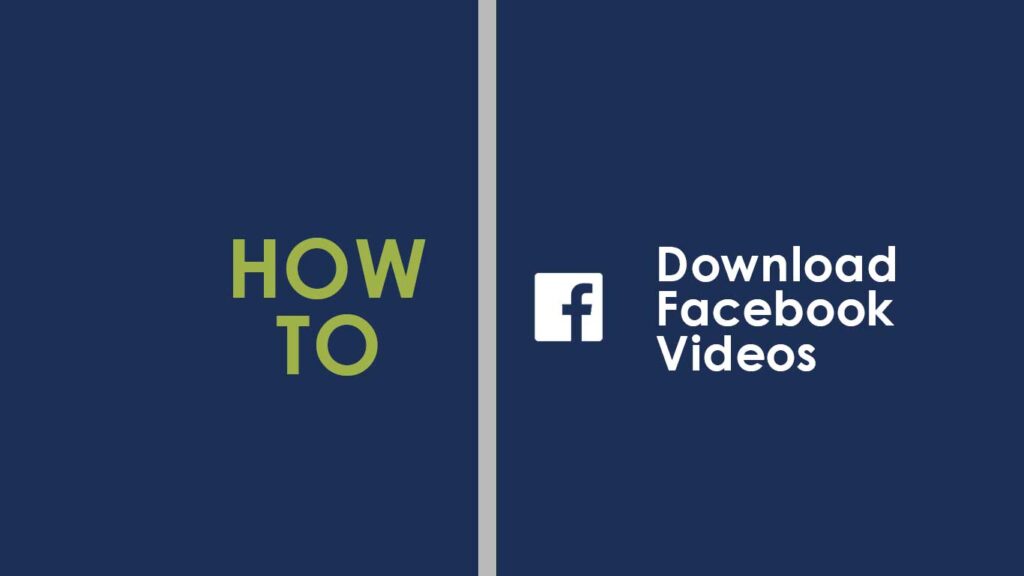While Facebook provides a convenient way to watch and share videos, there may be times when you want to download a video to watch it offline or share it with others. You could find a tutorial video you want to save for future reference or a video of a family member or friend you want to keep as a souvenir.
Luckily, different methods can be used to download Facebook videos, and each method has advantages and limitations. Let us explore three different methods that can be used to download videos from Facebook.
Method 1: Download Facebook Videos Using the Facebook App or Website
It is important to note that this method only works for videos that have been shared publicly. If the video has been shared privately or if the privacy settings have been set to “Only Me” then it won’t be possible to download the video using this method. Also, it is important to respect the copyright of the videos you download and only use them for personal or non-commercial purposes.
To download a public video from Facebook using the app or website, follow these steps:
Find the video that you want to download on Facebook.
Under the video, you should see an option that says “Share“. Click on this option or click on the three dots symbol as shown in the image below.
In the menu that appears, select the “Copy Link” option. This will copy the link to the video to your clipboard.
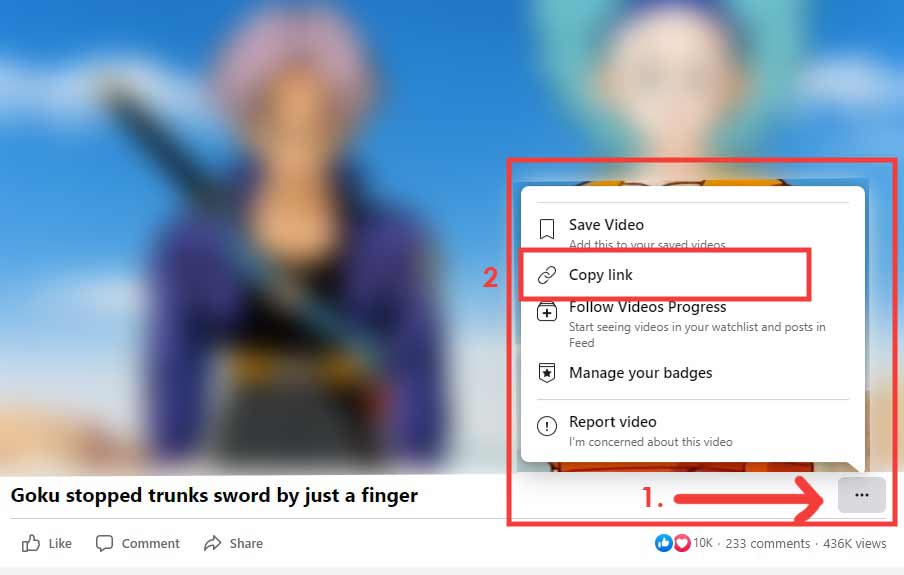
Open a new tab in your web browser and go to fdown.net.
In the field on the page, paste the link to the video you copied in step 4.
Click on the “Download” button next to the field. This will take you to a new page with download options.
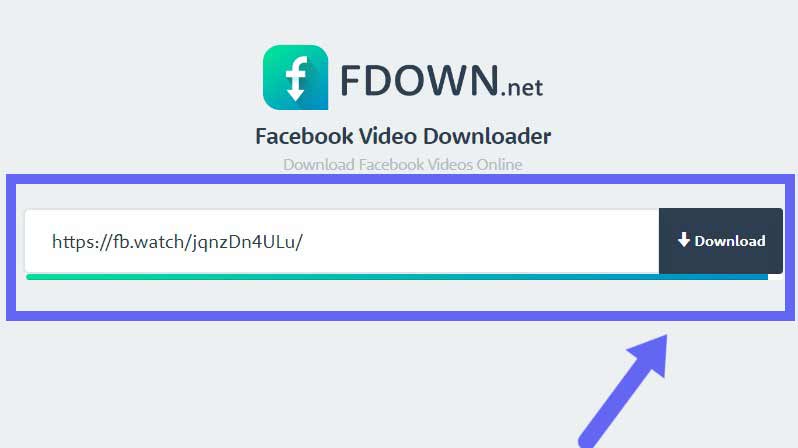
Select the desired video quality and file format and click the “Download” button.
That’s it, video should start downloading to your computer or mobile device instantly.
Method 2: Using a Third-Party Video Downloaders
If you want to download Facebook videos that are not publicly available, consider using a third-party Facebook video downloader. These specialized software or web-based tools are designed to download videos from various websites, including Facebook.
Third-party video downloaders provide more options for video quality and file formats. They may be faster than downloading through the Facebook website and can be used to download private videos unavailable to the public. Some popular third-party video downloaders for Facebook include:
1. 4K Video Downloader
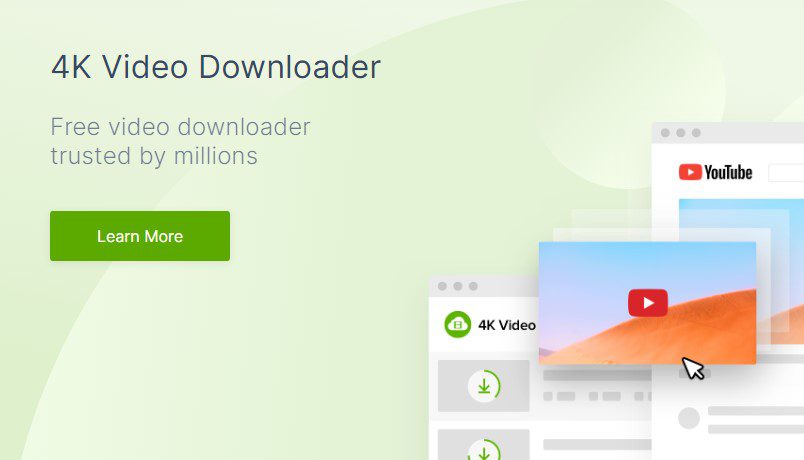
To use 4K Video Downloader to download a Facebook video, copy the link to the video and paste it into the program. From there, you can choose the video quality and file format you want and click the “Download” button to save the video to your computer. You can try this software for free for a limited period.
2. SaveFrom.net
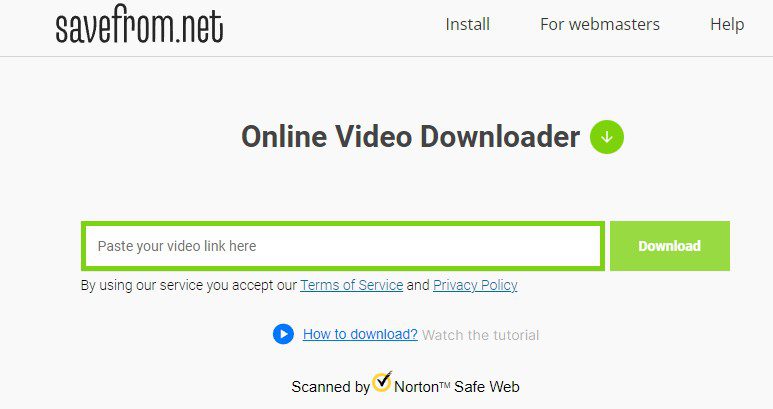
To use SaveFrom.net, copy the link to the video you want to download, paste it into the input field on the SaveFrom.net website, and click the “Download” button. You can choose the video quality and format you want, and the video will be downloaded to your computer.
See also: How to Change Your Name on Facebook: Complete Guide
3. Video Downloader for Facebook App (Android Play Store)
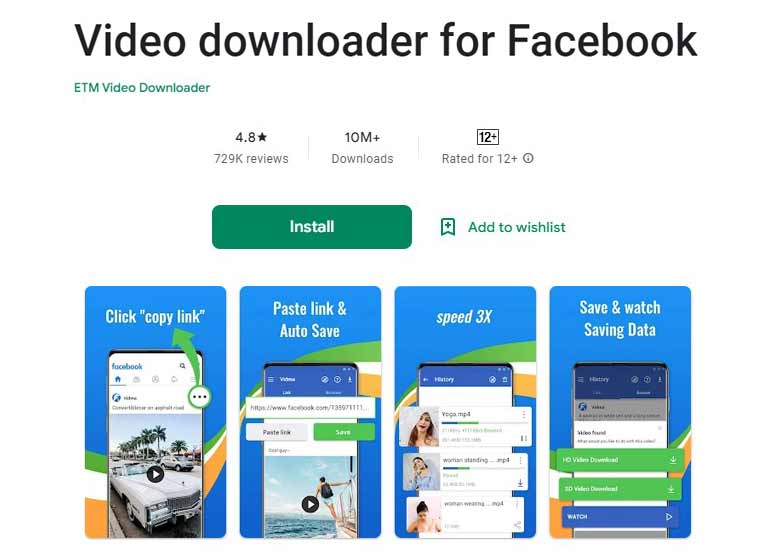
This Android app have over 10 million downloads on Android play store. It lets you download videos directly to your mobile device. To use Video Downloader for Facebook, open the app, log in to Facebook, and navigate to the video you want to download. You can click the “Download” button to save the video to your device.
Method 3: Using the Video Downloader Extension for Chrome
The Video Downloader extension for Google Chrome is a browser extension that allows users to download videos from various websites, including Facebook. Once installed, the extension adds a download button to video players on web pages, allowing users to easily download the video without leaving the page. You can also use the same extension with Firefox browser.
To use the Video Downloader extension to download a Facebook video, follow these steps:
Open Google Chrome and go to the Chrome Web Store.
Search for “Video Downloader” and select the “Video Downloader professional” extension as shown in the screenshot below. This extension has the most positive reviews on Chrome web store. Fair to say, it is safe.
Click on the “Add to Chrome” button to install the extension as shown in the screenshot below.
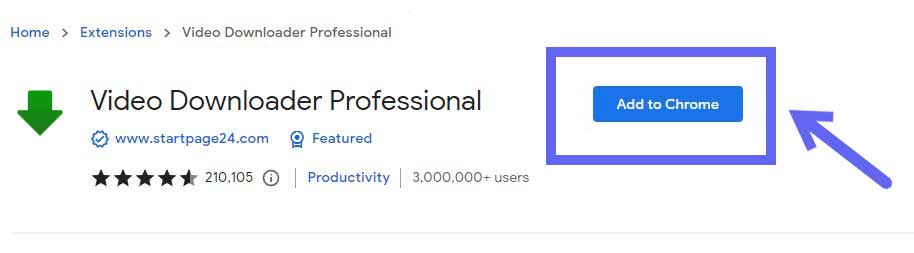
Now you’d be able to see a green down arrow icon on the top right side of your chrome browser. Navigate to the Facebook video that you want to download and click on that arrow icon. It will automatically check for any videos being played or loaded.
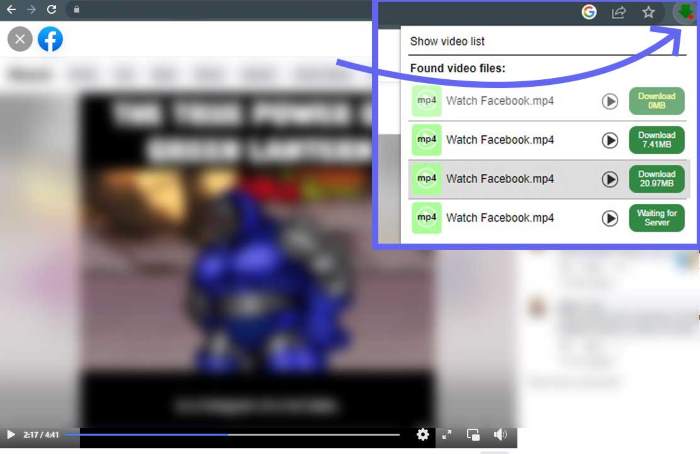
Click on the “Download” button that appears on the video player. This will open the Video Downloader extension.
Choose the video quality and file format you want and click the “Download” button. The video will then be downloaded to your computer.