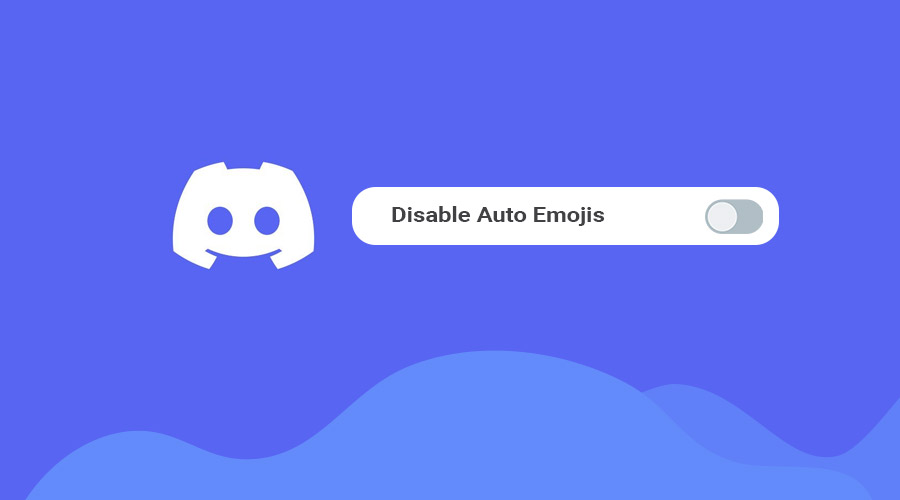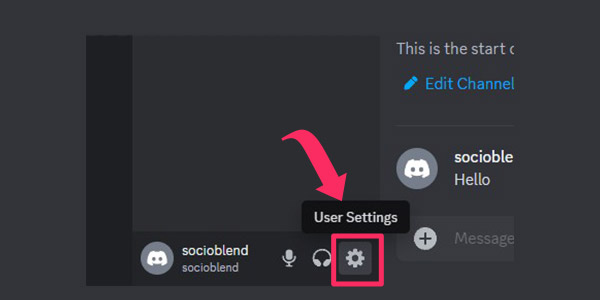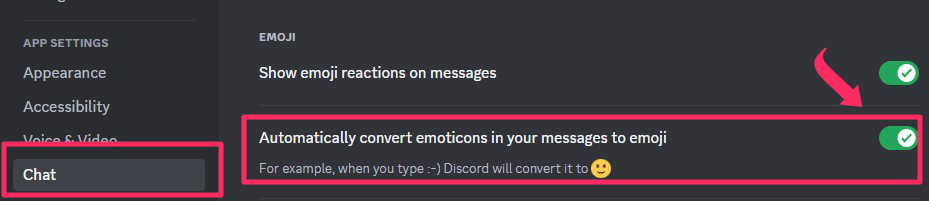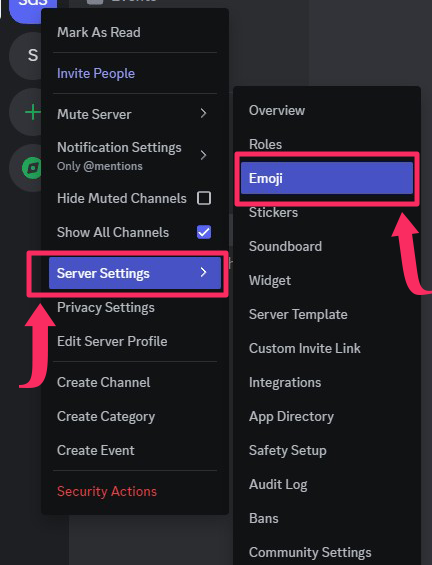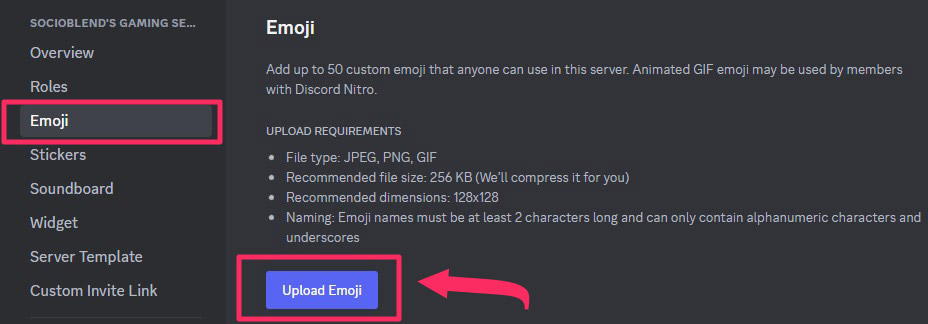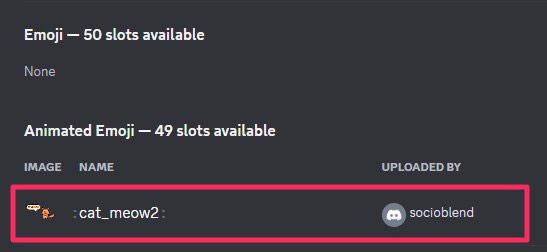Discord is a popular platform for gamers, communities, and friends to communicate and collaborate. One of its features is auto-emoji, which automatically converts certain text strings into emojis. While this feature can add fun and expressiveness to chats, some users may prefer to turn it off for various reasons.
How to Turn Off Auto Emoji on Discord
To disable the auto-emoji feature in Discord, follow these steps:
- Open Discord and navigate to User Settings.

- Scroll down and select the Chat option.
- Scroll down and toggle off the Automatically convert emoticons in your messages to emoji option.

That’s it, now you have successfully disabled auto emojis on Discord.
You may also like to read: What is Discord Hypesquad
How to Add/Upload Emojis on Discord
Creating custom emojis on Discord allows you to personalize your server and express yourself uniquely. Here’s how to do it:
- Navigate to your Discord server.
- Click on the server name and select Server Settings.

- Go to the Emoji tab.
- Click Upload Emoji and select the image file you want to use as an emoji.

- Choose a name for your emoji and click Save.

Note: To use animated emoji, you need to have Discord Nitro Subscription. You can use non-animated custom emojis without paying. You can also add emoji to your Discord status if you want to.
Sites like emoji.gg has thousands of custom emojis which you can download for free.
You may also like to read: How to add your Discord Server to Disboard
How to Use Custom Emojis in Discord Chat
Once you’ve created custom emojis, you can easily use them in your Discord chats and messages. Here’s how:
- Open Discord and navigate to the chat or message where you want to add an emoji.
- Click on the emoji icon in the chat bar.
- Select the emoji you want to use from the list of available emojis or search for it using keywords.
- Click on the emoji to add it to your message.
What Size are Discord Emojis
Discord emojis have specific size dimensions and file requirements to ensure optimal display and performance. Typically, Discord emojis are displayed at a size of 32×32 pixels for standard emojis while animated emojis (128×128 pixels) are a bit larger to accommodate their dynamic movements. The file size limit for uploading emojis to Discord is 256KB.
- Emoji file type accepted are PNG, JPG and GIF
- If uploaded file is more than 256KB, Discord will automatically compress it for you