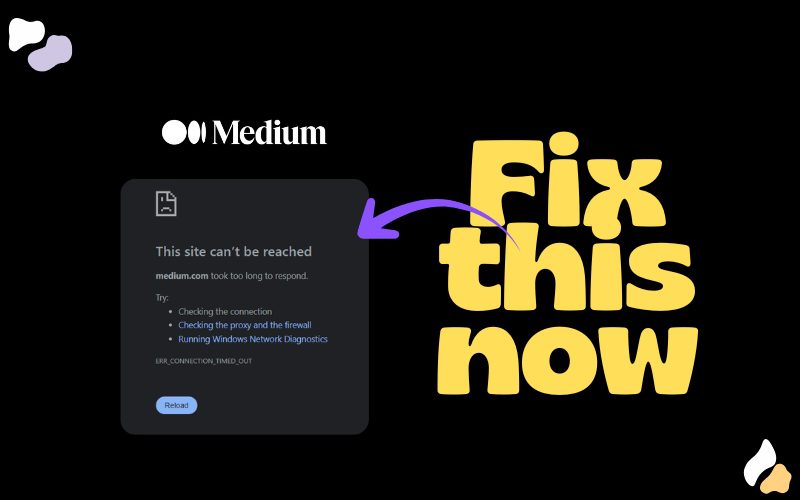If Medium hasn’t been opening for you in India lately, don’t panic. You’re not the only one. Over the past few weeks, many users have noticed that medium.com just won’t load either on the app or browser.
Turns out, the problem isn’t Medium’s fault. It’s your internet provider’s.
What’s Actually Going On
Around mid-October, several Indian ISPs including Jio, Airtel, and Vi started routing Medium’s traffic incorrectly. When you try to visit medium.com, your request goes to the wrong IP address.
Medium’s servers are fine, but your ISP’s system called DNS has messed up the directions.
Why It Happens
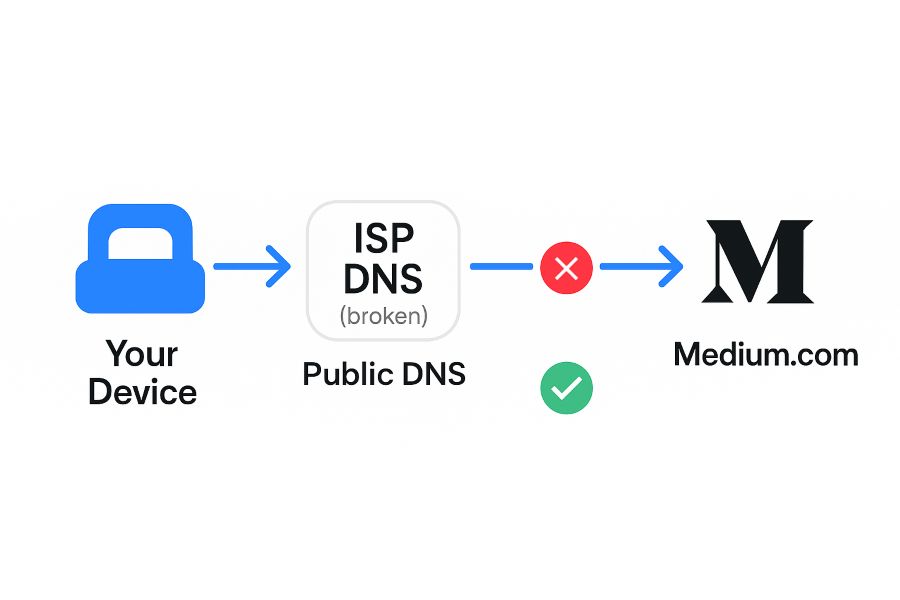
If I have to explain what DNS means in the most simplest way then, DNS is like your phone’s contacts plus autocomplete for the internet.
Instead of remembering someone’s full phone number, you just type their name and your phone dials the right number.
Same way:
If DNS is wrong or corrupted, it’s like your contact pointing to the wrong person – you tap “Mom” and some random uncle picks up
When your ISP’s DNS cache goes wrong, websites appear “down” even when they’re working fine.
The Fix: Change Your DNS Settings
You don’t have to wait for your ISP to fix it. You can do it yourself in just a few minutes.
By changing your DNS to a public resolver like Google or Cloudflare, your device skips the broken ISP lookup and goes straight to the right address.
Option 1 – Google DNS
- Primary:
8.8.8.8 - Secondary:
8.8.4.4
Option 2 – Cloudflare DNS
- Primary:
1.1.1.1 - Secondary:
1.0.0.1
How to Change DNS (Step-by-Step)
For Windows:
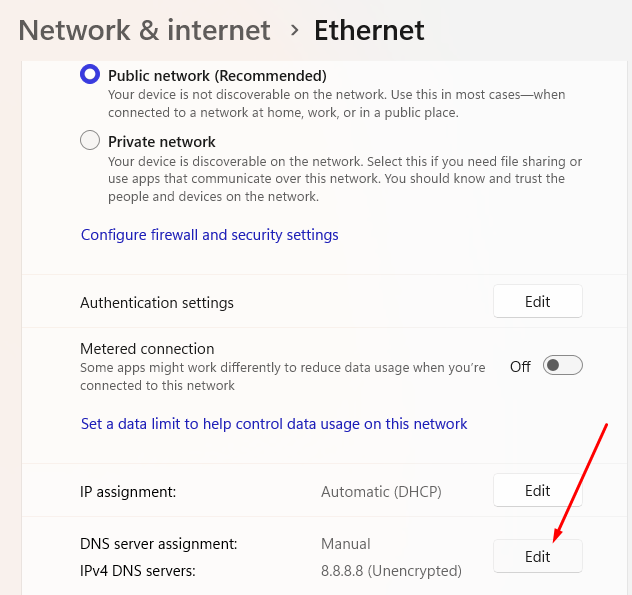
- Open Control Panel → Network and Internet → Network and Sharing Center.
- Click Change adapter settings on the left.
- Right-click your active connection → Properties.
- Select Internet Protocol Version 4 (TCP/IPv4) → click Properties.
- Choose “Use the following DNS server addresses.”
- Enter:
- Preferred:
8.8.8.8 - Alternate:
8.8.4.4
- Preferred:
- Click OK and restart your browser.
For macOS:
- Go to System Settings → Network.
- Select your Wi-Fi network → Details.
- Open the DNS tab.
- Click the + icon and add:
8.8.8.88.8.4.4
- Click OK → Apply.
For Android:
- Go to Settings → Network & Internet → Internet.
- Tap your connected Wi-Fi → Advanced → Private DNS.
- Choose “Private DNS provider hostname.”
- Type
dns.google(for Google DNS) or1dot1dot1dot1.cloudflare-dns.com(for Cloudflare). - Save.
For iPhone (iOS):
- Open Settings → Wi-Fi.
- Tap the i (info) icon next to your connected network.
- Scroll to Configure DNS → select Manual.
- Delete existing entries and add:
8.8.8.88.8.4.4
- Tap Save.
That’s it, you can load medium.com just fine.
Want to read another article related to Medium? – How to Build a Loyal Community on Medium: 8 Steps