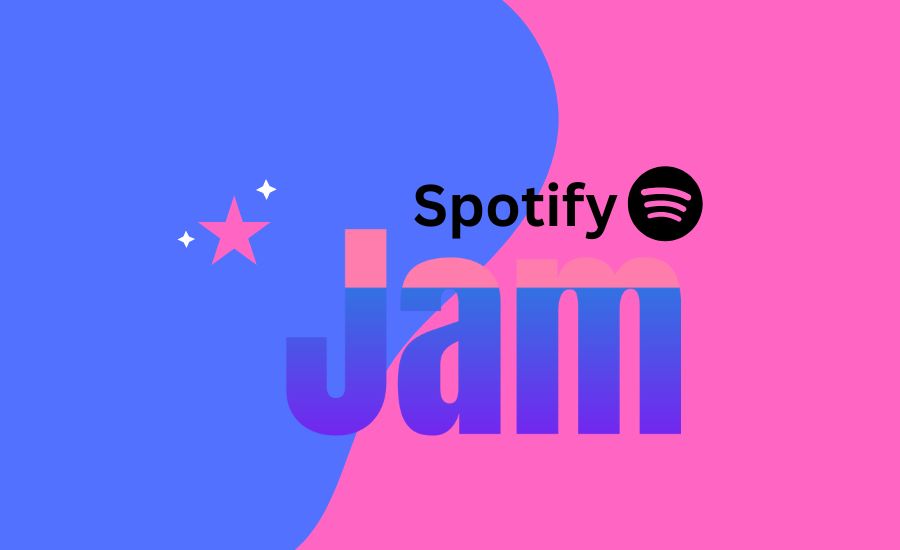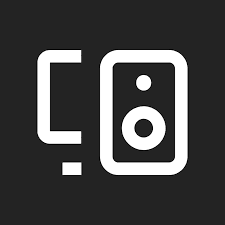If you’ve ever wished you could listen to music in real time with your friends, even if they’re far away, Spotify Jam is exactly what you’ve been waiting for.
Spotify Jam is a feature that lets multiple people join the same playlist and control what’s playing, together. Think of it like a shared party DJ, except it works whether you’re all in the same room or chatting from different cities.
Table of Contents
How Does Spotify Jam Work?
It’s super easy:
- One person starts a “Jam” session
- They can invite friends nearby (via Bluetooth) or share a link with anyone around the world
- Everyone in the Jam can add songs, skip tracks, or change the vibe
- The host still has the final say. They can remove songs or take control if needed
You don’t even need a Premium account to join a Jam. Only the host needs to be on Premium. Everyone else can just jump in, vibe out, and control the queue.
New to Spotify as an artist? Before joining or hosting Jams, make sure your music is actually available. Here’s how to put your music on Spotify for free.
Why People Love It
Spotify Jam is great because it brings people together. Whether you’re:
- Throwing a house party
- Studying with friends
- Hanging out online
- Going on a road trip
You all get to be the DJ. No more fighting over the aux cable or sending links back and forth. It’s music, together, in real time.
Pro Tip: Make It Your Own
You can name your Jam, pick a playlist theme, or even let it grow into a long-term “group radio” that updates every week with new songs from your crew.
Want chill lo-fi for late nights? Done. Need bangers for the gym squad? Go for it.
Trying to discover new artists as a group? This is the perfect tool.
If you are curious how your songs perform once they’re in rotation? Check out the Spotify stream-to-listener ratio explained, it’s a good way to track what’s working and what’s just noise.
How to Start or Join a Spotify Jam
Starting a Jam (if you’re the host):
- Open the Spotify app and play any song or playlist.
- Tap the speaker icon at the bottom (it’s called “Device Picker”).

- You’ll see an option to Start a Jam — tap it.
- Once the Jam starts, you can:
- Invite people nearby using Bluetooth
- Or tap “Invite” to share a link or QR code
- Invite people nearby using Bluetooth
Joining a Jam (as a guest):
- Tap the Jam link someone shared with you
- Or scan the QR code if you’re nearby
- You’ll instantly join the session and be able to:
- Add songs
- Vote to skip
- Help shape the vibe
- Add songs
Important: Only the person who starts the Jam needs Spotify Premium. Everyone else can join for free.
Learn more on Spotify’s Jam support page.
And if you have a favorite song that’s only on YouTube, no problem. Here’s how to add YouTube songs to Spotify on mobile and bring it into your Jam.
Tips to Make Your Jam Even Better
- Use group playlists: Load up playlists with a mix of everyone’s taste to avoid repeats or awkward songs.
- Switch hosts if needed: If the host leaves, they can pass host control to another Premium user in the Jam.
- Use reactions: You can see who added which song, so shout out your friends’ picks!
- Perfect for remote hangouts: Start a Jam on a video call to listen together and stay in sync, even in different countries.
Spotify Jam makes listening more fun, more social, and way easier to enjoy with others because music is better when it’s shared.