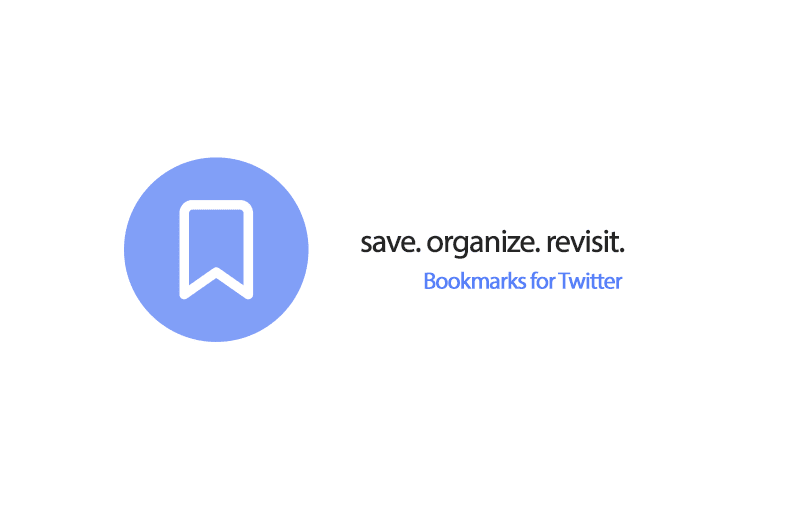Twitter Bookmarks is a feature that allows users to save and organize tweets for future reference. It is a personal collection of saved tweets that can be easily accessed anytime. If you haven’t already signed up for Twitter, you can do it with just your basic information like your full name (e.g., Cayla Balley), email, and username. This article will guide you through using Twitter Bookmarks effectively to enhance your Twitter experience.
How to Access Twitter Bookmarks?
By understanding how to access Bookmarks, you can conveniently revisit your saved content whenever you want without the hassle of searching through your Twitter feed.
- Locating the Bookmark Icon
To access Twitter Bookmarks, look for the bookmark icon, which resembles a flag, located below each tweet on your Twitter feed or timeline. It can be found between the retweet and share icons.
- Understanding the Bookmark Menu
Clicking on the bookmark icon opens a menu that displays options related to Bookmarks. This menu allows you to add tweets to your Bookmarks, access your saved tweets, and manage your bookmarked content.
| Read also: Delete Twitter: Here Is How You Can Do It
How to Add Tweets to Bookmarks?
Adding tweets to Bookmarks on Twitter is a useful feature that allows you to save and revisit tweets that catch your interest. Whether it’s a funny meme, an insightful article, or an inspiring quote, knowing how to add tweets to Bookmarks ensures you can easily access them later.
Bookmarking Tweets from the Home Timeline
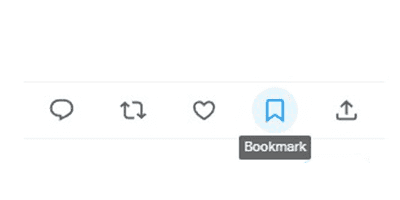
- Locate/Open the tweet you want to save on your Twitter home timeline.
- Click on the bookmark icon beneath the tweet to add it to your Bookmarks.
Bookmarking Tweets from Individual Tweet Pages
- Open the tweet you wish to save by clicking on it to view its individual page.
- Click on the bookmark icon beneath the tweet to add it to your Bookmarks.
Bookmarking Media (Photos, Videos, etc.)
- Open the tweet containing the media you want to save.
- Click on the media to enlarge it.
- Once the media is enlarged, click the bookmark icon to add it to your Bookmarks.
Managing Bookmarks
By understanding how to manage your Bookmarks effectively, you can easily find and remove tweets and explore advanced features to enhance your bookmarking workflow.
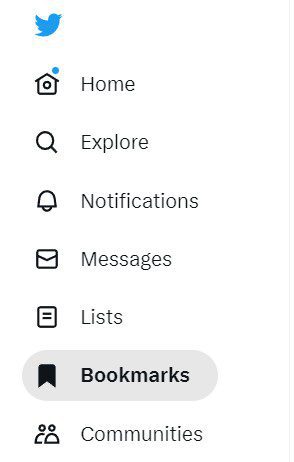
Accessing the Bookmarks Menu
- Click on your profile picture at the top-right corner of the Twitter website or app.
- Select “Bookmarks” from the dropdown menu to access your saved tweets.
| Read also: How to Search a Tweet from a Specific Twitter User
Viewing and Organizing Bookmarked Tweets
- In the Bookmarks menu, all your saved tweets are displayed chronologically.
- Scroll through the list to view your bookmarks.
- Use the search bar to find specific bookmarks.
- Organize your Bookmarks by creating tags or folders.
Removing Tweets from Bookmarks
- In the Bookmarks menu, locate the tweet you want to remove.
- Click on the bookmark icon beneath the tweet to remove the bookmark.
Tips for Using Twitter Bookmarks
Here are 10 tips to help you make the most out of Twitter Bookmarks:
- Save Articles: Use Bookmarks to save links to articles, blog posts, or news stories that you come across on Twitter. It allows you to easily access and read them later without losing track.
- Save Tweets: If you find a tweet that inspires you or contains motivational content, bookmark it for future reference. This way, you can revisit those uplifting messages whenever you need a boost.
- Organize with Tags: Take advantage of the tagging feature in Bookmarks to categorize your saved tweets. Create tags like “Recipes,” “Travel,” or “Tech” to help you find specific types of content quickly.
- Bookmark Videos and GIFs: Bookmarks are not just limited to text-based tweets. Save entertaining or informative videos and GIFs by bookmarking them. This way, you can easily find and watch them later.
- Mark Important Discussions: If you encounter a tweet thread or a discussion you want to revisit, save the initial tweet or bookmark the thread as a whole. It allows you to follow up on ongoing conversations easily.
- Collaborate with Others: Share your bookmarks by tweeting them publicly or sending them as direct messages. You can exchange interesting content with your friends, colleagues, or followers.
- Utilize Folders: Create folders within Bookmarks to organize your saved tweets further. Group related content together, such as “Funny Memes,” “Educational Resources,” or “Work Tips,” for easier navigation.
- Save Event-related Information: If you find tweets related to upcoming events, conferences, or webinars, bookmark them. It helps you keep track of important details like dates, times, and registration links.
- Revisit Saved Quotes: If you come across a tweet with an insightful quote or a thought-provoking statement, save it to your Bookmarks. This way, you can refer back to those impactful words whenever needed.
- Clear Out Unused Bookmarks: Regularly review your Bookmarks and remove any tweets that are no longer relevant or useful. This helps keep your collection organized and ensures you have space for new bookmarks.
To know more about Twitter bookmarks feature, you can visit the FAQ on Twitter Bookmarks.
Take Away
Twitter Bookmarks offer a convenient way to save and organize tweets for later access. By utilizing this feature effectively, you can curate a collection of valuable tweets, videos, and images. Take advantage of Bookmarks to enhance your Twitter experience and ensure you never miss out on important content.